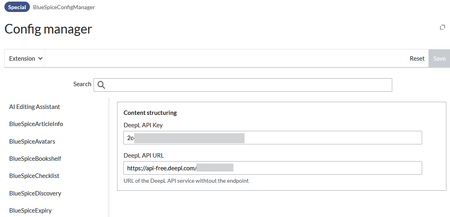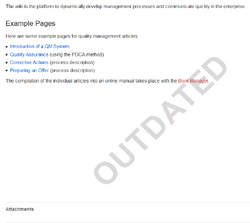With the Config manager, a wiki user with sysop rights can manage wiki-wide settings in one place. In the navigation, it is located at Global navigation > Administration > Configuration. This link loads the page Special:BluespiceConfigManager.
Layout[edit | edit source]
Filter options[edit | edit source]
All settings can be accessed through the following filter options:
- Feature: group by type of functionality the setting belongs to (search, administration...)
- Extension: group by extension name
- Package: group by BlueSpice edition and services (BlueSpice free, BlueSpice pro, Matomo)
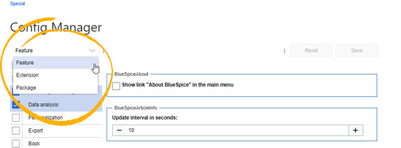
All settings are available in any type of grouping. Changing the grouping type does not add or remove setting options. It just groups them differently. After settings are adjusted, they can be saved by clickingSave, or cancelled by clicking Reset.
Searching for settings[edit | edit source]
A search bar is located above the list of settings. Type in a keyword such as "logo" to find the corresponding setting. The search returns settings regardless of the currently selected group.
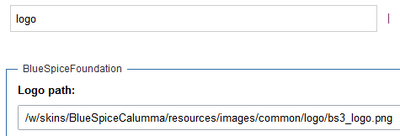
Settings by extension[edit | edit source]
AI Editing Assistant[edit | edit source]
- Provider type: One of the supported providers is selected here (OpenAI or Ollama). OpenAI requires its own account, which provides an API key.
- Connection params: The API key of the provider is entered here (OpenAI) or the endpoint URL (Ollama)
BlueSpiceArticleInfo[edit | edit source]
BlueSpiceArticleInfo, together with BlueSpiceAuthors, BlueSpiceReaders, and BlueSpiceExtendedSearch is part of the Page information in the quality management tools.
- Update interval in seconds: Sets the refresh rate for the "Last edit" value. By default, this date is updated every 10 seconds via JavaScript.
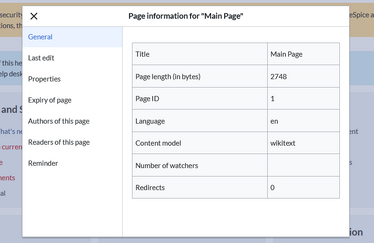
BlueSpiceAvatars[edit | edit source]

An avatar image is automatically generated if the user does not upload a profile picture or if the user decides to create an avatar image in the preferences.
- Generator
- InstantAvatar: Generates an avatar image based on using the initials of the Real name or the Username
- Identicon: Generates an avatar image based on parts of the user's IP address.
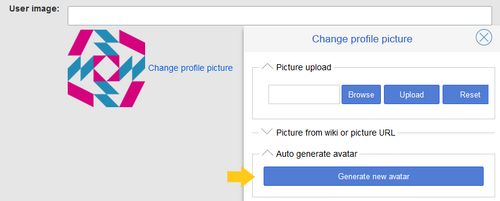
Identicon
BlueSpiceBookshelf[edit | edit source]
Book[edit | edit source]
- Show chapter pager after content: Displays previous/next book page navigation at the end of each book page. (1)
- Show chapter pager before content: Displays previous/next book page navigation at the beginning of each book page. (2)
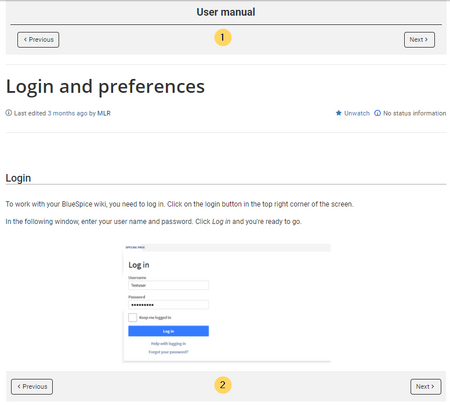
Book navigation - Use display title from book source on article: Shows the title from the book navigation as page title instead of the page name.
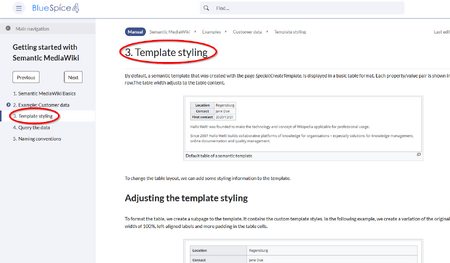
- Show book chapter numbers in table of contents and headlines: The page TOC does not start with the main heading 1, but with the actual number from the book chapter (see screenshot).
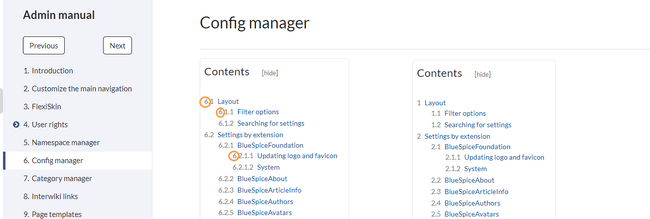
Export[edit | edit source]
- Default export template for books: The default template for books is used if the export template is not explicitely set for a book export (e.g. in the book metadata).
Skinning[edit | edit source]
- Show entrypoint "Books": Adds a link to the page Special:Books to the main navigation entrypoints.
BlueSpiceChecklist[edit | edit source]
- Mark checklist changes as minor edit: If this setting is active, changes to a checklist (for example, checking a checkbox) in view mode are logged as minor edits. If this setting is inactive, a change to the checklist is recorded as a regular version in the page history.
BlueSpiceDiscovery[edit | edit source]
- Activating/Deactivating the Entrypoint links: Depending on the BlueSpice version, various links to special pages can be activated for the main navigation. They are called entrypoint links.
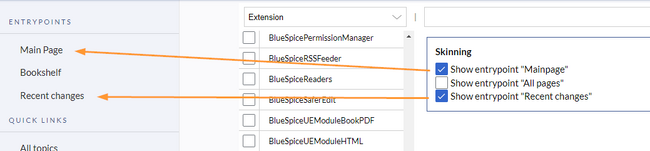
- Menu in main panel of primary sidebar:
- MediaWiki sidebar: Activates the MediaWiki:Sidebar page, which can display a flat list of links.
- Namespace main page list: The pages with the page name "Main Page" for each namespace are automatically linked in the main navigation. It is not possible to add links manually to the navigation.
- Subpage tree: In the main navigation, the pages with the page name "Main Page" are automatically linked in the respective namespaces. It is not possible to add links manually to the navigation.
- Enhanced MediaWiki sidebar: Activates the MediaWiki:Sidebar.json page, which can display a more dynamic and hierarchical list of links.
- Elements below the page title and below the page content:
- page-sentence: display of page status (Approval status, Expiry)
- categories: display of page categories
- rating: display of page ratings
- recommendations: display of page recommendations

BlueSpiceExpiry[edit | edit source]
Export[edit | edit source]
- Show watermark in PDF: Shows the watermark for expired pages in PDFs.
Quality assurance[edit | edit source]
BlueSpiceExtendedSearch[edit | edit source]
- External file paths: External locations to scan for and index files from. These locations are entered in key/value pairs of Physical path and URL prefix.
- Physical path: Storage path. For mounted drives, for example: X:\Documents
- URL prefix: All files indexed from the indexed physical location are prefixed in the search results. It should be used if files are available from a web server. By default, the URL prefix is set to the same value as Physical path.
| Example file | Phys. Path | URL Prefix | Link in results list |
|---|---|---|---|
| S:\Sales\Info\glossaryy.pdf | S:\ | file:///S:/ | file:///S:/Sales/Info/glossary.pdf |
| https://sharepoint/Sales/
documents/ |
https://sharepoint/Sales/
documents/Sales/Info/glossary.pdf | ||
| https://intranet/showdocs
inline.aspx?path= |
https://intranet/showdocsinline.aspx?
path=/Sales/Info/glossary.pdf | ||
| /var/www/bluespice/w/mounted_
share/Sales/Info/glossary.pdf |
/var/www/bluespice/w/
mounted_share/ |
https://wiki.company.local/w/mounted_
share/Sales/Info/glossary.pdf |
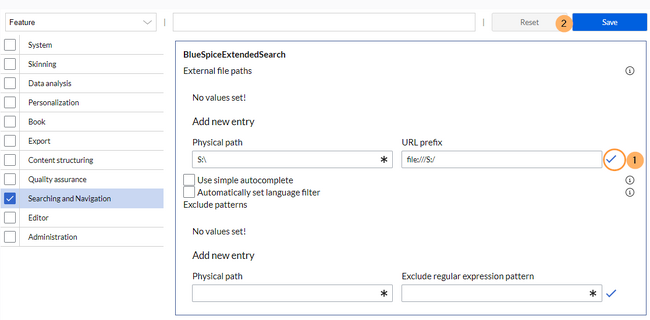
- Automatically set language filter: The search only returns pages whose language (PageLanguage) is identical to the user language (Language). Users can set their language in their preferences. By default, the language of content pages is the same as the installation language (ContentLanguage) of the wiki. Some extensions can set the language of individual pages independently of the content language of the wiki.. (See: https://www.mediawiki.org/wiki/Manual:Language#Page_content_language). In many wikis, activating this filter has little effect.
- Exclude patterns: Files at external file locations can be exluded from search based on regular expression patterns.
BlueSpiceFoundation[edit | edit source]
Skinning[edit | edit source]
- Logo path: The logo image should be stored in the /images folder of your installation. If you store it in the /skins folder of your BlueSpice installation, it could be overwritten with an upgrade.
To upload the logo directly in the wiki:
- Upload the logo on the page from the menu Global actions > File list (Special:ExtendedFilelist).
- Click on the thumbnail image of the logo. This opens the logo on a separate page.
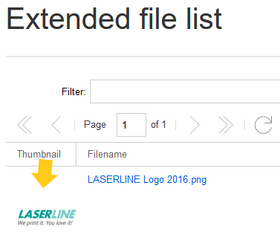
logo thumbnail image - Copy the relative logo path from the address bar. In a typical Wiki configuration, this path starts with /w/.... .
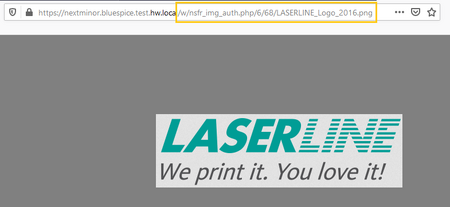
relative image path - Paste the logo path into the text field for the logo.
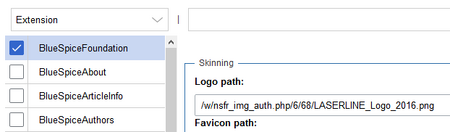
logo path - Click Save.
- Refresh the page (Strg+F5).
If the uploaded logo is too large, you can add the following code snippet to the page MediaWiki:Common.css. This automatically adjusts the image to the height of the main toolbar:.bs-logo a {background-size: contain;}
- Favicon path: The favicon image should be stored in the /images folder of your installation. If you store it in the /skins folder of your BlueSpice installation, it could be overwritten with an upgrade. Favicon images have the file extension .ico.
System[edit | edit source]
- Allowed file extensions: For security reasons, the types of files that users can upload are restricted. Here, you can allow additional file formats. If a file format is blacklisted in the server configuration, adding this file extension here will not allow this file type to be uploaded. See mediawiki.org/wiki/Manual:$wgFileExtensions for more info.
The xml file type is blacklisted since MW 1.39 and has to be allowed in LocalSettings.php:
$GLOBALS['wgProhibitedFileExtensions'] = array_diff( $GLOBALS['wgProhibitedFileExtensions'] ?? [], [ 'xml' ] );
$GLOBALS['wgMimeTypeExclusions'] = array_diff( $GLOBALS['wgMimeTypeExclusions'] ?? [], [ 'application/xml', 'text/xml' ] );
- Allowed image extensions: The standard web image types are listed here. In general, you want to restrict image uploads to web images. See developer.mozilla.org/en-US/docs/Web/Media/Formats/Image_types for more on browser-supported image types.
BlueSpiceInsertCategory[edit | edit source]
- Set page categories as default in upload dialog: When a file is uploaded to the wiki via the visual editor, the categories of the paged are automatically inserted on the file page.
BlueSpiceInterwikiSearch[edit | edit source]
- Enable interwiki search: Activates interwiki search in this wiki instance. Only farm instances where interwiki search is enabled in the Farm Manager are included in the search results. To prevent this wiki instance from being globally searchable, it must be disabled in the Farm Manager.
- Skip over wikis that cannot be accessed or otherwise cannot return results without showing it to the user: In the search center, only those wikis are shown to the user in which he or she is logged in. If this setting is deactivated, all wikis with interwiki search that have matching results are listed, but with a warning that the results cannot be shown to the user.
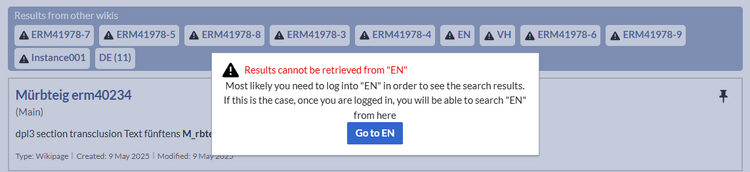
BlueSpiceMatomoConnector[edit | edit source]
If the web analysis service Matomo is available, the corresponding Site ID for the wiki and the link to Matomo (base URL, e.g., https://analytics.mysite.com/) are entered here.
- Show opt-out link in footer: Users can opt out of web analytics via the Analysis Services link in the wiki footer. The target page is Special:OptOut.
- BlueSpicePrivacy integration: The page Special:OptOut includes a checkbox for users to opt out of the tracking service.
Custom dimensions
Matomo allows you to configure "Custom Dimensions" (https://matomo.org/faq/reporting-tools/create-track-and-manage-custom-dimensions/) to support more specific reports.
The following wiki elements are supported:
page_categoriespage_namespaceuser_groups
These are first created individually as "Custom Dimensions" in Matomo. Each dimension is assigned an ID by Matomo.
These IDs must then be configured in the wiki in the post-init-settings.php file on the wiki server:
$GLOBALS['bsgMatomoConnectorCustomDimensionIDMap'] = [
'page_categories' => '<ID-from-Matomo>',
'page_namespace' => '<ID-from-Matomo>',
'user_groups' => '<ID-from-Matomo>',
];
The Matomo AuthToken must also be stored in the configuration manager of the wiki.
BlueSpicePageTemplates[edit | edit source]
- Force target namespace: The page is always created in the target namespace that is associated with the template, even if the user provided a different namespace prefix. In the screenshot below, the user wants to create the page "NewPage" and then selects a template for the QM namespace. The page is, therefore, created as "QM:NewPage" if this setting is activated.
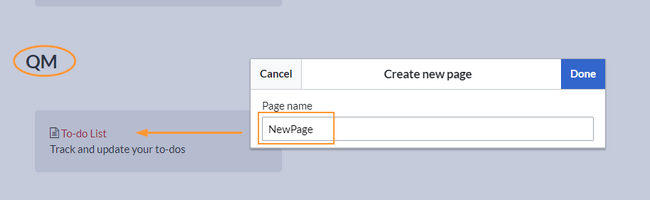
force the namespace of the template
- Hide default templates: Hides the default Empty page template.
- Hide template if the page is not to be created in the target namespace: Depending on the namespace prefix of the page to be created, templates that are associated with other namespaces will not be shown to the user for selection.
BlueSpicePrivacy[edit | edit source]
- Enable mandatory cookies: Users have to explicitely accept the mandatory cookies to get access to the wiki. If this setting is not activated, users accept the mandatory cookies implicitly.
- Enable mandatory "Privacy policy" and "Terms of service": Users have to consent to the "Privacy policy" and "Terms of service" to get and to keep access.
- Accept "Privacy policy" and "Terms of service" on login: Accepting the "Privacy policy" and "Terms of service" is integrated into the login process. It is required on first login and everytime a user deactivates the consent in the user preferences.
BlueSpiceProDistributionConnector[edit | edit source]
- BlueSpice subscription key: Sets the number of users as specified in the subscription contract. If this entry is missing, the number of users is limited to 25.
- OAuth2 public key, OAuth private key: Required if user authentication is configured via OAuth.v
BlueSpiceRSSFeeder[edit | edit source]
- URL whitelist: RSS feeds need to be whitelisted here by an administrator before they can be displayed in a wiki page.
- Maximum number of allowed redirects: If there are URL redirects for any of the whitelisted URLs, the number of redirects needs to be adjusted (usually to 1 or 2).
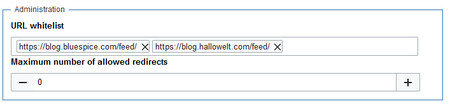
BlueSpiceSaferEdit[edit | edit source]
- Interval for edit check (seconds): Sets the time in seconds for checking if another person is editing the page.
- Show current editor: Shows or hides the name of the user who is currently editing the page.
BlueSpiceTranslationTransfer (farm)[edit | edit source]
- Wenn sich die Namensräume in zwischen Quell- und Zielwiki unterscheiden, müssen sie einander für die Übertragung der Seiten korrekt zugeordnet werden.
- Für jeden Namensraum wird der Quellnamensraum, die Sprache des Zielwikis und der Zielnamensraum angegeben.
- Über die "Hinzufügen"-Schaltfläche können so mehrere Namensräume zugeordnet.
- Am Ende werden die Namensraumzuordnungen über die "Speichern"-Schaltfläche der Konfigurationsverwaltung übernommen.
BlueSpiceVisualEditorConnector[edit | edit source]
- Enable VisualEditor for BlueSpice extensions: Disabling this setting removes VisualEditor from extensions such as Page Forms or BlueSpiceSocial extensions.
- Upload type
- Original: User permissions are verified during file upload; file name and namespace of the file can be changed; a category can be assigned and a description of the file is required
- Simple: User permissions are not verified during file upload; the name and namespace of the file can be changed; a category and a description of the file can be provided
- One click: User permissions are not verified during file upload; the image cannot be renamed and no category can be assigned. Only the namespace can, but does not have to be adjusted before uploading)
BlueSpiceWhoIsOnline[edit | edit source]
- Time in seconds until a user is marked as offline: The system checks every x seconds if a user logged out and no longer displayed as online. This can be less frequent than the update inteval for newly logged-in users.
- Update interval in seconds: The system checks every x seconds for users.
Cognitive Process Designer[edit | edit source]
- Show Processes entry point: Displays a link to the process overview page in the entrypoint links of the main navigation.
ContentStabilization[edit | edit source]
Quality assurance[edit | edit source]
- Include handling: If resources are embedded in a page and these resource namespace itself has approval enabled, the following settings can be selected:
| Behavior | |
|---|---|
| Versions that were current at the time of release | Creates an implicit draft when the resource changes after page approval. The resource will be approved together with the next page approval. |
| Approved versions of included pages | Only applies if the resource itself can be approved. The latest approved version is displayed on the approved wiki page. |
| Current versions of included pages | Always shows the most current version of a resource. An implicit draft is not generated. |
- Show not approved pages for following groups: If the
usergroup has been removed from the configuration, users in this group cannot see draft versions. This also applies if they are added as reviewers in a namespace. In this case, only users with thesysopandreviewerpermissions can access drafts, unless other groups are specified. These system groups can then only access drafts via the page's version history. All groups that can see page drafts anywhere in the wiki must be explicitly specified here. This setting applies to the entire wiki and cannot be restricted to namespaces. - Allow viewing of first draft version for users who can normally not see drafts: If this setting is enabled, all users with read permissions can see the first draft. If disabled, only groups from the setting "The following groups can see draft versions" can see first drafts.
- Update semantic properties from approved versions only: The attribute value of the page is set from the stable version of the page and not from the draft version.
[edit | edit source]
- Index only approved versions: Page names and contents of draft pages are not taken into account by the search. If this checkbox is activated, the search index has to be recreated.
Export[edit | edit source]
- Show stabilization information in PDF export:
Prints the timestamp for the last approved version below the page headings in the PDF (date of approval and date of last edit before approval).
EnhancedUpload[edit | edit source]
Sets the defaults for the advanced image settings when uploading and embedding an image into the wiki via drag-and-drop functionality. The default settings determine the orientation, type, and size of the image. These can be adjusted after embedding via the "Advanced settings" of the image on the page.

- Allow mismatched MIME types (potential security risk): If the file extension of a file does not match the actual file type, it will still be uploaded if it is listed as an allowed file extension in the wiki.
EventBus[edit | edit source]
Eventbus sends notifications to external urls in case something happens in the wiki. For example, if a page is created, an external service could then be started and create a pdf of that page. See the extension's page on mediawiki.org.
NumberHeadings[edit | edit source]
- Enable heading numbering: Displays the numbering from the table of contents before the section headings on a page.
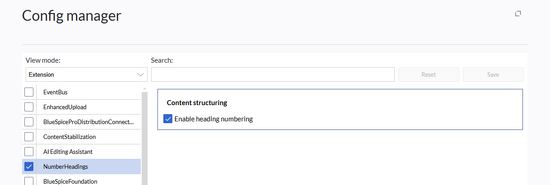
Number headings 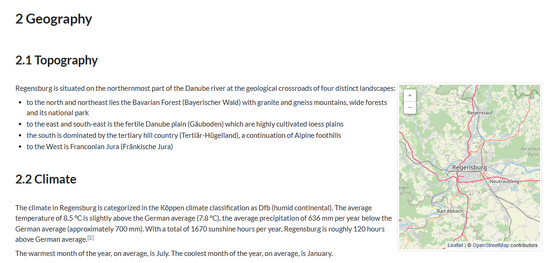
Activated heading numbers
PDFCreator[edit | edit source]
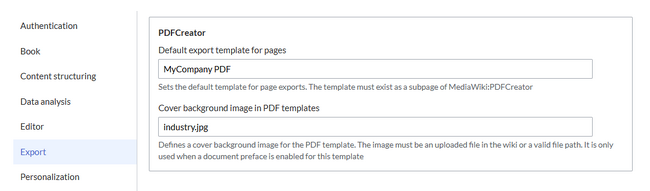
Hide namespace prefix in PDF: Removes the namespace prefix from titles and from template parameter "title" in the PDF output.
- Default export template for pages: The default template is shown when users select an export template in "Page" mode. It is also used when clicking on the PDF link for the Content Droplet PDF Link .
- Default cover background image
Admins can also set a default cover background image. It is applied whenever the document preface of the template contains the standard "intro"-wrapper:
<div class="pdfcreator-intro">
....
</div>
Default image:
/app/bluespice/w/extensions/BlueSpiceBookshelf/data/common/images/bs-cover.png
Output:

The image path can be deleted. In this case, no image will be output by default.
Alternatively, an uploaded image file can be specified (without a namespace prefix), for example: industry.jpg
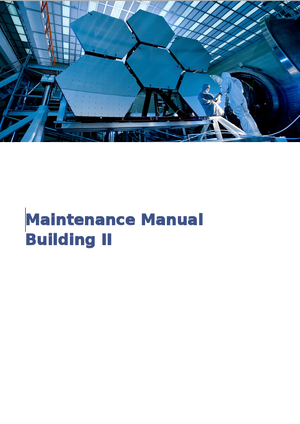
If a book has its own bookshelf-image, this will be generated in the PDF when exporting directly from the special page "Books".
PluggableAuth[edit | edit source]
Other settings[edit | edit source]
DeepL API[edit | edit source]
The DeepL API configuration can be accessed from the Feature Content Structuring.