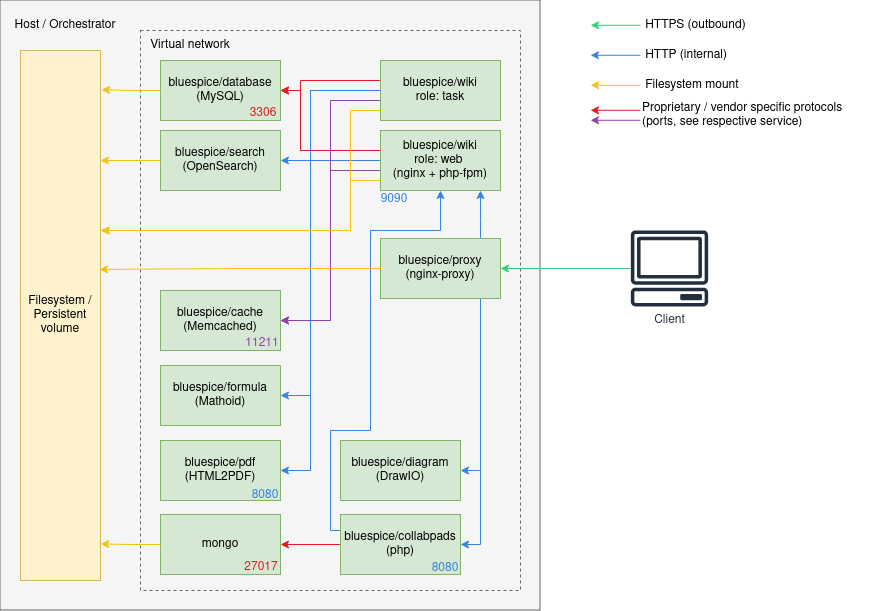No edit summary Tag: 2017 source edit |
|||
| (One intermediate revision by one other user not shown) | |||
| Line 1: | Line 1: | ||
== Overview == | == Overview == | ||
Starting with version 4.5, BlueSpice MediaWiki can be installed with a stack of Docker container images. | |||
Everything is built in a modular way to allow different types of setups. | Everything is built in a modular way to allow different types of setups. | ||
| Line 47: | Line 46: | ||
| style="" |false | | style="" |false | ||
| style="" |Wrapper for general start-up of needed containers | | style="" |Wrapper for general start-up of needed containers | ||
|- | |- | ||
| style="width:350px;" |<code>docker-compose.main.yml</code> | | style="width:350px;" |<code>docker-compose.main.yml</code> | ||
| Line 87: | Line 76: | ||
| style="" |false | | style="" |false | ||
| style="" |Additional proxy for Kerberos based authenication | | style="" |Additional proxy for Kerberos based authenication | ||
|- | |||
|docker-compose.helper-service.yml | |||
|yml | |||
|true | |||
|Provde different help Containers for Filesystem-preparation, Major-Upgrades and Backups(planned) | |||
|- | |||
|docker-compose.collabpads-service.yml | |||
|yml | |||
|false | |||
|Provides Backend for [[Manual:Extension/CollabPads|CollabPads]] (pro and farm only) | |||
|- | |||
|.env.sample | |||
|txt | |||
|true | |||
|A sample of minimum Variables needed for complete distribution | |||
|- | |||
|bluespice.service.demo | |||
|txt | |||
|false | |||
|A Demo-file for control the BluespiceStack as systemctl service | |||
|} | |} | ||
| Line 92: | Line 101: | ||
== Step 2: Set up environment variables == | == Step 2: Set up environment variables == | ||
Copy .env.sample to <code>.env</code> and adjust the variables according to existing or state-to-be installation. | |||
Example: | Example: | ||
| Line 121: | Line 130: | ||
{{Textbox|boxtype=note|header=Different editions|text=The example shows <code>EDITION=pro</code>. Be aware that for <code>pro</code> and <code>farm</code> you need to be logged into <code>docker.bluespice.com</code>.|icon=yes}} | {{Textbox|boxtype=note|header=Different editions|text=The example shows <code>EDITION=pro</code>. Be aware that for <code>pro</code> and <code>farm</code> you need to be logged into <code>docker.bluespice.com</code>.|icon=yes}} | ||
== Step 3 | == Step 3: Start the stack == | ||
{{Textbox | {{Textbox | ||
|boxtype=important | |boxtype=important | ||
Latest revision as of 08:51, 16 July 2025
Overview
Starting with version 4.5, BlueSpice MediaWiki can be installed with a stack of Docker container images.
Everything is built in a modular way to allow different types of setups.
The most common cases are:
- "All-in-one" (with and without Let's Encrypt)
- Custom database and search service
- Custom load balancer / proxy
Architecture
Notes
- Internal HTTP connections may use non-standard ports. Those are noted next to the respective services.
- HTTP (in-secure) is only used for internal communication within the virtual network the stack is operated in. All connections to the client use TLS.
- Proprietary ports (esp. for database connections) are noted next to the respective services.
- There may be additional services and ports in use, based on the setup. Some examples:
- When using LDAP based authentication an LDAPS connection (port
636) is used from thebluespice/wikicontainers to the LDAP-Server - When using Kerberos authentication, a connection (port
88) is used from thebluespice/kerberos-proxycontainers to the Kerberos-Server - When using DeepL or OpenAI services, a HTTPS connection (port
443) is used from thebluespice/wikicontainers to to the respective service - When using OpenIDConnect authentication, a HTTPS connection (port
443) is used from thebluespice/wiki"task" container to to the authentication provider - When using "Let's Encrypt" Certbot, a HTTPS connection (port
443) is used from theacme-companioncontainer to the "Let's Encrypt" service
- When using LDAP based authentication an LDAPS connection (port
Step 1: Get the stack
Get "docker-compose" files from https://github.com/hallowelt/bluespice-deploy
Example:
wget https://github.com/hallowelt/bluespice-deploy/archive/refs/heads/main.zip \ && unzip main.zip \ && cd bluespice-deploy-main/compose
bluespice/wiki needs to be obtained differently. See Pro and Farm edition for details
The directory contains the following files:
| Filename | Type | Mandatory | Comment |
|---|---|---|---|
bluespice-deploy
|
bash-script | false | Wrapper for general start-up of needed containers |
docker-compose.main.yml
|
yml | true | Main application services/ run by bluespice-deploy
|
docker-compose.persistent-data-services.yml
|
yml | false | Database and search/ run by bluespice-deploy
|
docker-compose.stateless-services.yml
|
yml | true | PDF-Renderer/Cache/Formula/Diagram-Service |
docker-compose.proxy.yml
|
yml | false, but recommended | Proxy Service |
docker-compose.proxy-letsencrypt.yml
|
yml | false | Additional auto-renewal service for "Let's Encrypt" certificates |
docker-compose.kerberos-proxy.yml
|
yml | false | Additional proxy for Kerberos based authenication |
| docker-compose.helper-service.yml | yml | true | Provde different help Containers for Filesystem-preparation, Major-Upgrades and Backups(planned) |
| docker-compose.collabpads-service.yml | yml | false | Provides Backend for CollabPads (pro and farm only) |
| .env.sample | txt | true | A sample of minimum Variables needed for complete distribution |
| bluespice.service.demo | txt | false | A Demo-file for control the BluespiceStack as systemctl service |
For convenience, the bluespice-deploy script wraps the first four yml files by default. This includes the main wiki application and also required backend services, like a database, search and application cache. Additional services can be loaded by adding -f <filename> .
Step 2: Set up environment variables
Copy .env.sample to .env and adjust the variables according to existing or state-to-be installation.
Example:
DATADIR=/data/bluespice VERSION=5.1 EDITION=pro BACKUP_HOUR=04 WIKI_NAME=BlueSpice WIKI_LANG=en WIKI_PASSWORDSENDER=no-reply@wiki.company.local WIKI_EMERGENCYCONTACT=no-reply@wiki.company.local WIKI_HOST=wiki.company.local WIKI_PORT=443 WIKI_PROTOCOL=https DB_USER=bluespice DB_PASS=... DB_HOST=database DB_NAME=bluespice DB_PREFIX= SMTP_HOST=mail.company.local SMTP_PORT=25 SMTP_USER=... SMTP_PASS=... SMTP_ID_HOST=...
EDITION=pro. Be aware that for pro and farm you need to be logged into docker.bluespice.com.
Step 3: Start the stack
wiki-task container will automatically perform the installation. It may take a couple of minutes for the process to set up the database and complete. Once it is finished, the password for the default Admin user can be found in $DATADIR/wiki/adminPassword.Use bluespice-deploy up -d to start the stack, once the .env file and the "data directories" are ready. Once all containers are shown as "ready" you can navigate to $WIKI_PROTOCOL://$WIKI_HOST:$WIKI_PORT (e.g. https://wiki.company.local) in your favorite web browser and start using the application.
Additional options
SSL certificates
For using Let's Encrypt certificates just set variable LETSENCRYPT to true in your .env file.
<bluespice-wiki.com>.crt and <bluespice-wiki.com>.key with the exact name of your Wikis URL in ${DATADIR}/proxy/certs
Operating system level service
expand the ExecStart parameter in the /etc/systemd/system/bluespice.service
Example:
ExecStart=<WORKDIR>/bluespice-deploy -f docker-compose.proxy-letsencrypt.yml up -f -d --remove-orphans
Custom wiki application configuration
After the initial installation, the ${DATADIR}/wiki/bluespice/ contains two files that can be used to set custom application configuration as it may be found on mediawiki.org:
pre-init-settings.php- Can be used to set config that can be picked up by the init processpost-init-settings.php- Can be used to manipulate configs that have been set by the init process
Custom database and search
If you have a MySQL/MariaDB and an OpenSearch server running in your local network, you can remove docker-compose.persistent-data-services.yml entirely from your bluespice-deploy file. Make sure to set the proper variables in the .env file.
Kerberos proxy
For implicit authenticationusing Kerberos, an additional proxy must be used: bluespice/kerberos-proxy . The file docker-compose.kerberos-proxy.yml contains a common configuration. It can be used instead of the regular docker-compose.proxy.yml file inside bluespice-deploy .
Make sure to have the files
${DATADIR}/kerberos/krb5.conf${DATADIR}/kerberos/kerberos.keytab
set up properly.
The file ${DATADIR}/wiki/bluespice/pre-init-settings.php can then be used to set up "Extension:Auth_remoteuser" and the LDAP stack extensions.
SAML authentication
During the initial installation a certificate for message signing will automatically be created. It can be found in ${DATADIR}/wiki/simplesamlphp/certs/.
In order to configure a remote IdP, one must copy the IdP metadata XML to a file called ${DATADIR}/wiki/simplesamlphp/saml_idp_metadata.xml. The SP metadata can then be obtained via https://{{$WIKI_HOST}}/_sp/module.php/saml/sp/metadata.php/default-sp. It must be configured in the remote IdP.
https://{{$WIKI_HOST}}/_sp/module.php/admin and log in with admin and the INTERNAL_SIMPLESAMLPHP_ADMIN_PASS found in ${DATADIR}/wiki/.wikienv
Next, the extensions "PluggableAuth" and "SimpleSAMLphp" must be enabled on the wiki. To do so, add
wfLoadExtensions( [
'PluggableAuth',
'SimpleSAMLphp'
] );
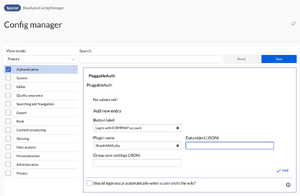
to the ${DATADIR}/wiki/bluespice/post-init-settings.php. Run
./bluespice-deploy exec wiki-task /app/bluespice/w/maintenance/update.php --quick
to complete the installation.
After that, the authentication plugin configuration can be applied in Special:BlueSpiceConfigManager under "Authentication".
OpenID Connect authentication
The extensions "PluggableAuth" and "OpenIDConnect" must be enabled on the wiki. To do so, add
wfLoadExtensions( [
'PluggableAuth',
'OpenIDConnect'
] );
to the ${DATADIR}/wiki/bluespice/post-init-settings.php. Run
./bluespice-deploy exec wiki-task /app/bluespice/w/maintenance/update.php --quick
to complete the installation.
After that, the authentication plugin configuration can be applied in Special:BlueSpiceConfigManager under "Authentication".