No edit summary |
m (username removed) (log details removed) |
||
| (6 intermediate revisions by 2 users not shown) | |||
| Line 1: | Line 1: | ||
{{BSVersion|bsvFrom=5.2|bsvFeature=ChatBot|info=This extension has multiple prerequesites before it is available to users in a wiki.}} | {{BSVersion|bsvFrom=5.2|bsvFeature=ChatBot|info=This extension has multiple prerequesites before it is available to users in a wiki.}} | ||
== Starting a conversation == | == Starting a conversation == | ||
Click the Chat button at the end of the page to open the chat. | If the chatbot is enabled in the wiki, the interface provides a chat assistant that can answer questions related to your wiki. Click the ''Chat'' button at the end of the page to open the chat. | ||
[[File:chatbot button.png|alt=Chatbot button|center|thumb|134x134px|Opening the chat window]] | [[File:chatbot button.png|alt=Chatbot button|center|thumb|134x134px|Opening the chat window]] | ||
== The chat window == | == The chat window == | ||
The chat window has the following main features: | [[File:Chatbot window.png|alt=Introduction page of the BlueSpice user manual with an open chat window.|center|thumb|750x750px|Chatbot window]]The chat window has the following main features: | ||
* Buttons to resize or close the chat: | * '''(1) Buttons to resize or close the chat:''' | ||
** ''resize chat:'' The size of the chat window has 3 different settings. | ** ''resize chat:'' The size of the chat window has 3 different settings. | ||
** ''minimize chat:'' The chat window is hidden, but not closed | ** ''minimize chat:'' The chat window is hidden, but not closed. Clicking the chat button again restores the current session. | ||
** ''close chat and delete chat history:'' The chat window is closed and the chat history of the session is deleted. | ** ''close chat and delete chat history:'' The chat window is closed and the chat history of the session is deleted. | ||
* | * '''(2) Prompt with timestamp:''' Once a conversation has been started by sending a prompt from the message area, it appears with a timestamp in the chat window. | ||
* Answer to the | * Answer to the prompt with the following elements: | ||
** the answer text | ** '''(3) the answer text''' | ||
** resources: the page references that were used as a data source | ** '''(4) resources:''' the page references that were used as a data source | ||
** buttons to copy the | ** '''(5) buttons to copy the answe'''r to the clipboard or to save it as a wiki page (as a subpage of the current user's user profile page, e.g. <code>User:WikiSysop/Bot/...</code>) | ||
* Suggested follow-up questions | * '''(6) Suggested follow-up questions''' | ||
* Message prompt area | * '''(7) Message prompt area''' | ||
== Search integration == | == Search integration == | ||
When a user types in a search term and switches to the [[Manual:Extension/BlueSpiceExtendedSearch|search center]], the search results are preceded by a summary from the chatbot. | When a user types in a search term and switches to the [[Manual:Extension/BlueSpiceExtendedSearch|search center]], the search results are preceded by a summary from the chatbot. | ||
[[File:Search center AI summary.png|alt=AI summary for search term "PDF layout" above the actual search results|center|thumb|650x650px|Search center AI summary]] | |||
== Excluding pages as a data source == | == Excluding pages as a data source == | ||
'''To exclude a page as a data source for the chatbot:''' | |||
# '''Click''' the ''Options'' menu in the visual editor toolbar.[[File:VE page options menu item.png|alt=Options menu of VisualEditor|center|thumb|150x150px|Page options menu]] | |||
# '''Click''' ''Advanced settings''. | |||
# '''Click''' ''No, do not index'' after the label ''Can be indexed for ChatBot.'' Users can check this requirement in the visual editor toolbar under Options > Advanced options. | |||
This adds the behavior switch <code>__NO_RAG_EXPORT__</code> to the page source. | |||
== Configuration manager == | == Configuration manager == | ||
An administrator can configure the name of the bot that is shown at the beginning of the chat window in the [[Manual:Extension/BlueSpiceConfigManager|Config Manager]] under extension ''ChatBot''. | |||
Latest revision as of 10:33, 18 November 2025
Starting a conversation
If the chatbot is enabled in the wiki, the interface provides a chat assistant that can answer questions related to your wiki. Click the Chat button at the end of the page to open the chat.
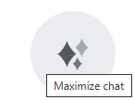
The chat window
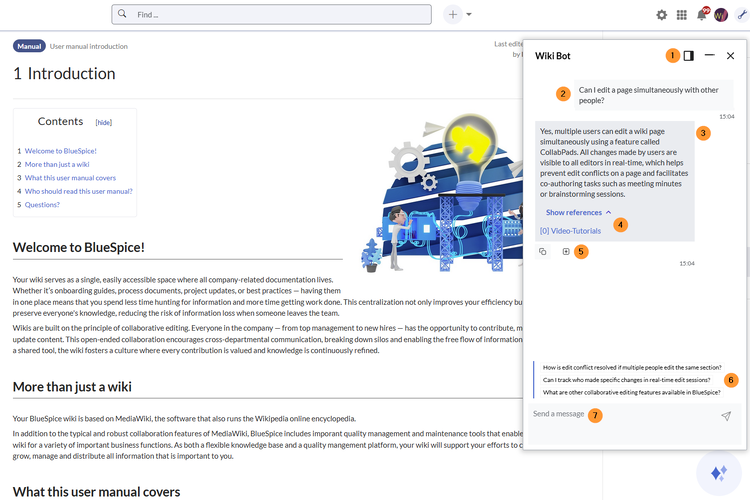
The chat window has the following main features:
- (1) Buttons to resize or close the chat:
- resize chat: The size of the chat window has 3 different settings.
- minimize chat: The chat window is hidden, but not closed. Clicking the chat button again restores the current session.
- close chat and delete chat history: The chat window is closed and the chat history of the session is deleted.
- (2) Prompt with timestamp: Once a conversation has been started by sending a prompt from the message area, it appears with a timestamp in the chat window.
- Answer to the prompt with the following elements:
- (3) the answer text
- (4) resources: the page references that were used as a data source
- (5) buttons to copy the answer to the clipboard or to save it as a wiki page (as a subpage of the current user's user profile page, e.g.
User:WikiSysop/Bot/...)
- (6) Suggested follow-up questions
- (7) Message prompt area
Search integration
When a user types in a search term and switches to the search center, the search results are preceded by a summary from the chatbot.

Excluding pages as a data source
To exclude a page as a data source for the chatbot:
- Click the Options menu in the visual editor toolbar.

Page options menu - Click Advanced settings.
- Click No, do not index after the label Can be indexed for ChatBot. Users can check this requirement in the visual editor toolbar under Options > Advanced options.
This adds the behavior switch to the page source.
Configuration manager
An administrator can configure the name of the bot that is shown at the beginning of the chat window in the Config Manager under extension ChatBot.