Created page with "<bookshelf src="Book:Admin manual" />" |
m (username removed) (log details removed) |
||
| (4 intermediate revisions by 2 users not shown) | |||
| Line 1: | Line 1: | ||
<bookshelf src="Book:Admin manual" /> | <bookshelf src="Book:Admin manual" /> | ||
{{DISPLAYTITLE:Group manager}} | |||
The interface for the Group manager is provided by the extension '''GroupManager'''. It allows adding, renaming and deleting groups. | |||
== When are groups created? == | |||
Groups can be created in the wiki for the following purposes: | |||
* '''Special authorisation of a namespace:''' The pages in a namespace can be allocated by assigning different roles to this namespace via individual groups. | |||
* '''Special authorisation of a page:''' The [[Reference:BlueSpicePageAccess|PageAcess]] extension can be used to restrict reading rights on an individual page to certain groups. | |||
* '''[[Manual:Extension/Workflows|Workflows]]:''' Workflow tasks can be assigned to user groups. | |||
==Functionality== | |||
<span style="color: rgb(37, 37, 37)">Users with the right</span> ''groupmanager-viewspecialpage'' <span style="color: rgb(37, 37, 37)">(in roles:</span> ''admin, maintenanceadmin, accountmanager''<span style="color: rgb(37, 37, 37)">) can access the page</span> ''Special:GroupManager'' in the menu ''Global actions > Administration> Groups''<span style="color: rgb(37, 37, 37)">.</span> | |||
An administrator can go to ''Global actions > Management > Group manager''. This opens the page ''Special:GroupManager''. | |||
[[File:Manual:groupmanager.png|alt=Group manager|center|thumb|750x750px|Group manager]] | |||
<br /> | |||
The group manager has the following features: | |||
*'''Viewing groups:''' All existing groups in the wiki are listed. | |||
*'''Creating new groups:''' Clicking on the "plus" button opens a dialog for adding a new group. | |||
*'''Renaming groups:''' A group can be renamed by selecting it and then clicking the wrench icon. System groups and groups declared by other extensions cannot be renamed. | |||
*'''Deleting a group:''' A group can be deleted by selecting it and then clicking the "x" button. System groups cannot be deleted. | |||
== Assigning roles and users to groups == | |||
* To assign users to groups, use the [[Manual:Extension/BlueSpiceUserManager|User manager]]. | |||
* To assign roles (permissions) to groups, use the [[Manual:Extension/BlueSpicePermissionManager|Permission manager]]. | |||
{{Box Links-en | |||
|Topic1=[[Reference:BlueSpiceGroupManager]] | |||
|Topic2=[[Manual:Extension/BlueSpicePermissionManager|Managing permissions]]}} | |||
<br /> | |||
{{translation}} | |||
__FORCETOC__ | |||
[[Category:Permissions]] | |||
Latest revision as of 15:35, 17 July 2025
Archived!
This documentation is obsolete and no longer applies to the current BlueSpice version.
The interface for the Group manager is provided by the extension GroupManager. It allows adding, renaming and deleting groups.
When are groups created?
Groups can be created in the wiki for the following purposes:
- Special authorisation of a namespace: The pages in a namespace can be allocated by assigning different roles to this namespace via individual groups.
- Special authorisation of a page: The PageAcess extension can be used to restrict reading rights on an individual page to certain groups.
- Workflows: Workflow tasks can be assigned to user groups.
Functionality
Users with the right groupmanager-viewspecialpage (in roles: admin, maintenanceadmin, accountmanager) can access the page Special:GroupManager in the menu Global actions > Administration> Groups.
An administrator can go to Global actions > Management > Group manager. This opens the page Special:GroupManager.
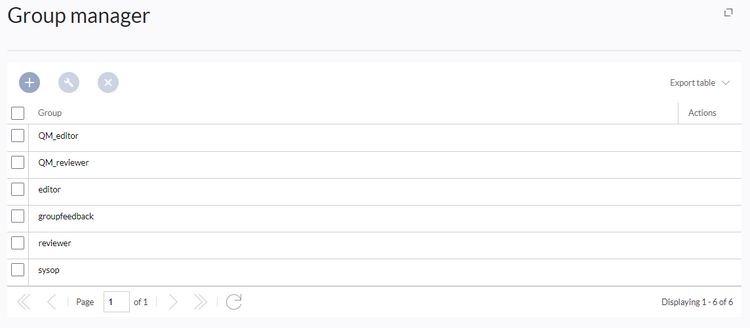
The group manager has the following features:
- Viewing groups: All existing groups in the wiki are listed.
- Creating new groups: Clicking on the "plus" button opens a dialog for adding a new group.
- Renaming groups: A group can be renamed by selecting it and then clicking the wrench icon. System groups and groups declared by other extensions cannot be renamed.
- Deleting a group: A group can be deleted by selecting it and then clicking the "x" button. System groups cannot be deleted.
Assigning roles and users to groups
- To assign users to groups, use the User manager.
- To assign roles (permissions) to groups, use the Permission manager.
Related info