No edit summary Tag: 2017 source edit |
No edit summary |
||
| (6 intermediate revisions by 2 users not shown) | |||
| Line 1: | Line 1: | ||
<bookshelf src="Book:User manual" /> | |||
Redirects are helpful to avoid duplicate entries on the same topic and to create synonymous search terms for existing pages. | |||
==What is a redirect?== | ==What is a redirect?== | ||
Redirects help to keep the wiki organised. | |||
A redirect is a technique to automatically forward users from one page to another. If you redirect a page that has content, the user will not see the content of the redirected page, but only the content of the target page. | A redirect is a technique to automatically forward users from one page to another. If you redirect a page that has content, the user will not see the content of the redirected page, but only the content of the target page. | ||
| Line 7: | Line 13: | ||
*abbreviations | *abbreviations | ||
*synonyms | *synonyms | ||
*spelling variants | *spelling variants | ||
*plural/singular | *plural/singular | ||
*renaming/moving a page | *search engine optimisation | ||
*[[Manual:Rename and move pages|renaming/moving a page]] | |||
*duplicate content | |||
==How to redirect a page== | ==How to redirect a page== | ||
=== | ===Visual editing mode=== | ||
# | #'''Click''' the options menu in the visual editor toolbar and '''select''' the ''Page settings'' link:[[File:VE-category.png|thumb|250x250px|alt=Page settings menu item|center|Page settings menu item]] | ||
[[File:VE-category.png|thumb| | #'''Activate''' the checkbox ''Redirect this page to'' and enter the name of the target page: [[File:VE-redirect-dialog.png|alt=redirect checkbox|center|thumb|550x550px|redirect checkbox]] | ||
# | #'''Click''' ''Apply changes''. | ||
#Click | ===Source editing mode=== | ||
At the very beginning of the page, insert the redirect instruction at the beginning of the page and save the page: | |||
<pre>#REDIRECT [[Pagename of target page]]</pre> | |||
<pre>#REDIRECT [[ | By appending a ‘#’ and a section title to the article link, a redirect to a specific section (heading) of an article can also be created.<pre>#REDIRECT [[[[Page name of target page#Heading]]]]</pre>Then save the article as usual. | ||
There is no need to delete the content of the page. The content is simply no longer visible to readers as long as the redirect is included on the page. If you remove the code for redirecting the page, the original content will be loaded again. | There is no need to delete the content of the page. The content is simply no longer visible to readers as long as the redirect is included on the page. If you remove the code for redirecting the page, the original content will be loaded again. | ||
==Managing page redirects == | ==Managing page redirects == | ||
* All redirected pages on the wiki are listed on the special page <code>Special:ListRedirects</code>. In addition, there are pages for broken redirects as well as double redirects in the maintenance reports on the Special pages. You can navigate to them from ''Global actions > Special pages''. | |||
* To maintain the quality of your wiki, you should review these pages on a regular basis and fix any broken and double redirects. | |||
[[File:redirect-sourcepage.png|300x300px]] | * If you navigate to a redirected page, it shows the redirect source:[[File:redirect-sourcepage.png|alt=Redirect info on the target page|center|thumb|300x300px|Redirect info on the target page]] | ||
* The page "What links here" shows if redirects to a page exist. The page can be accessed via the ''...all actions'' link in the page tools:[[File:Manual:whatlinkshere.png|alt=what links here|center|thumb|650x650px|what links here]] | |||
* Clicking on the page name of the redirected page opens the original page:[[File:Manual:redirect link.png|alt=redirect link|center|thumb|650x650px|redirect link]] | |||
==Resolving double redirects== | ==Resolving double redirects== | ||
The page ''Special:DoubleRedirects'' lists all pages that are redirected from an already redirected page: | The page ''Special:DoubleRedirects'' lists all pages that are redirected from an already redirected page: | ||
[[File:redirect-double.png|alt=Special page "Double redirects"|center|thumb|650x650px|Special page "Double redirects"]] | |||
[[File:redirect-double.png|650x650px]] | |||
Let's look at the page ''Edit existing articles'' in the BlueSpice helpdesk. This page is redirected to a page ''Create pages'' that is again redirected to ''Manual: Create pages''. The double redirect was caused by moving the page ''Create pages'' to the namespace ''Manual''. | Let's look at the page ''Edit existing articles'' in the BlueSpice helpdesk. This page is redirected to a page ''Create pages'' that is again redirected to ''Manual: Create pages''. The double redirect was caused by moving the page ''Create pages'' to the namespace ''Manual''. | ||
To resolve the double redirect, we open the page ''Edit existing articles'' in source view: | To resolve the double redirect, we open the page ''Edit existing articles'' in source view: | ||
[[File:redirect-sourcepage-sourcecode.png|alt=Original page|center|thumb|650x650px|Original page]] | |||
[[File:redirect-sourcepage-sourcecode.png|650x650px]] | |||
The page is not only redirected to the page ''Create pages'' but also contains a bookshelf tag. Therefore, we first check if the page is still part of the book. If it is, we need to decide if the book should include this page or the actual final target page of the redirect instead. | The page is not only redirected to the page ''Create pages'' but also contains a bookshelf tag. Therefore, we first check if the page is still part of the book. If it is, we need to decide if the book should include this page or the actual final target page of the redirect instead. | ||
| Line 57: | Line 61: | ||
*Delete the page | *Delete the page | ||
Since the helpdesk actually has an updated page about editing, we redirect to the page ''Manual:Edit pages'': | Since the helpdesk actually has an updated page about editing, we redirect to the final target page ''Manual:Edit pages'': | ||
[[File:redirect-sourcepage-sourcecode2.png|alt=Final target page|center|thumb|650x650px|Final target page]] | |||
Sometimes, it might make more sense to simply delete the page. Before deleting an article, always check what other pages link to the page by reviewing the info under ''Special:WhatLinksHere''. | |||
== Delete redirects == | |||
Only in rare cases is it necessary to delete a redirect. If you want to do this, you need the ‘Delete’ authorisation, as the article on which the redirect is located is simply deleted completely. | |||
== Tips == | |||
* Only link to existing articles. If possible, avoid redirects to articles that do not yet exist and only leave them in place for a short time. | |||
* No duplicate redirects: Only create a redirect to a content article and never to another redirect. | |||
* Do not create redirects to special pages and pages in other Wikiprojects. | |||
{{Box_Links-en | {{Box_Links-en | ||
|Topic1 =[[Manual:Rename_and_move_pages|Rename and move pages]] | |Topic1 =[[Manual:Rename_and_move_pages|Rename and move pages]] | ||
| Line 68: | Line 80: | ||
|Topic4 =[https://www.mediawiki.org/wiki/Help:Redirects https://www.mediawiki.org/wiki/Help:Redirects]}} | |Topic4 =[https://www.mediawiki.org/wiki/Help:Redirects https://www.mediawiki.org/wiki/Help:Redirects]}} | ||
[[en:{{FULLPAGENAME}}]] | [[en:{{FULLPAGENAME}}]] | ||
[[de: | [[de:Handbuch:Weiterleitungen_nutzen]] | ||
[[Category:Quality]] | [[Category:Quality]] | ||
Latest revision as of 08:45, 17 June 2025
Redirects are helpful to avoid duplicate entries on the same topic and to create synonymous search terms for existing pages.
What is a redirect?
Redirects help to keep the wiki organised.
A redirect is a technique to automatically forward users from one page to another. If you redirect a page that has content, the user will not see the content of the redirected page, but only the content of the target page.
When to use a redirect
Pages are usually redirected in the following cases:
- abbreviations
- synonyms
- spelling variants
- plural/singular
- search engine optimisation
- renaming/moving a page
- duplicate content
How to redirect a page
Visual editing mode
- Click the options menu in the visual editor toolbar and select the Page settings link:
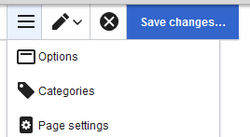
Page settings menu item - Activate the checkbox Redirect this page to and enter the name of the target page:
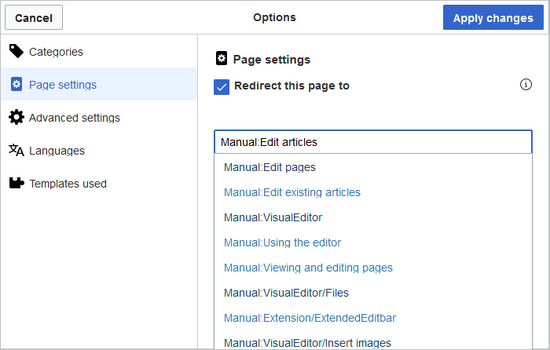
redirect checkbox - Click Apply changes.
Source editing mode
At the very beginning of the page, insert the redirect instruction at the beginning of the page and save the page:
#REDIRECT [[Pagename of target page]]
By appending a ‘#’ and a section title to the article link, a redirect to a specific section (heading) of an article can also be created.
#REDIRECT [[[[Page name of target page#Heading]]]]
Then save the article as usual.
There is no need to delete the content of the page. The content is simply no longer visible to readers as long as the redirect is included on the page. If you remove the code for redirecting the page, the original content will be loaded again.
Managing page redirects
- All redirected pages on the wiki are listed on the special page
Special:ListRedirects. In addition, there are pages for broken redirects as well as double redirects in the maintenance reports on the Special pages. You can navigate to them from Global actions > Special pages.
- To maintain the quality of your wiki, you should review these pages on a regular basis and fix any broken and double redirects.
- If you navigate to a redirected page, it shows the redirect source:
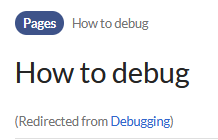
Redirect info on the target page - The page "What links here" shows if redirects to a page exist. The page can be accessed via the ...all actions link in the page tools:
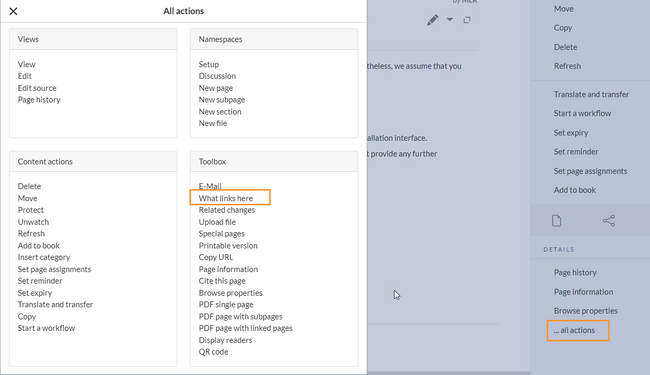
what links here - Clicking on the page name of the redirected page opens the original page:
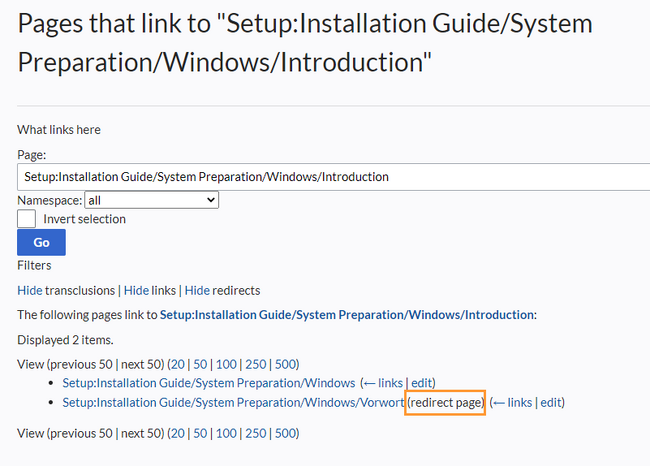
redirect link
Resolving double redirects
The page Special:DoubleRedirects lists all pages that are redirected from an already redirected page:
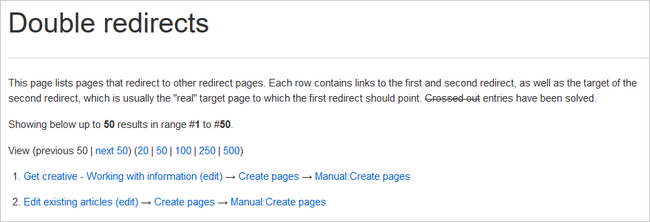
Let's look at the page Edit existing articles in the BlueSpice helpdesk. This page is redirected to a page Create pages that is again redirected to Manual: Create pages. The double redirect was caused by moving the page Create pages to the namespace Manual.
To resolve the double redirect, we open the page Edit existing articles in source view:
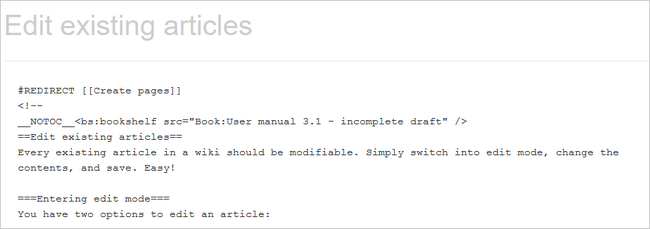
The page is not only redirected to the page Create pages but also contains a bookshelf tag. Therefore, we first check if the page is still part of the book. If it is, we need to decide if the book should include this page or the actual final target page of the redirect instead.
We now have some options to fix the redirect:
- Redirect to the final target page
- Redirect to a completely different page
- Delete the page
Since the helpdesk actually has an updated page about editing, we redirect to the final target page Manual:Edit pages:
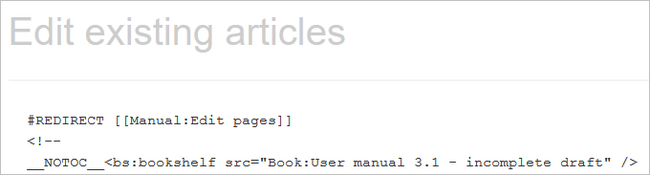
Sometimes, it might make more sense to simply delete the page. Before deleting an article, always check what other pages link to the page by reviewing the info under Special:WhatLinksHere.
Delete redirects
Only in rare cases is it necessary to delete a redirect. If you want to do this, you need the ‘Delete’ authorisation, as the article on which the redirect is located is simply deleted completely.
Tips
- Only link to existing articles. If possible, avoid redirects to articles that do not yet exist and only leave them in place for a short time.
- No duplicate redirects: Only create a redirect to a content article and never to another redirect.
- Do not create redirects to special pages and pages in other Wikiprojects.