No edit summary |
No edit summary |
||
| (22 intermediate revisions by 2 users not shown) | |||
| Line 1: | Line 1: | ||
{{DISPLAYTITLE: | {{DISPLAYTITLE:NotifyMe}}Registered wiki users receive notifications for a variety of changes to the wiki. Users can subscribe to different types of notifications. | ||
== Automatically generated notifications == | |||
<span class="youtubelink">[[File:notif subscr default excerpt.png|alt=default subscriptions set in the user preferences|thumb|[[File:youtube-icon.png|alt=YouTube icon|left|22x22px]][https://youtu.be/UojRGLmDTwM YouTube: Notifications subscriptions (4:55 min.)] |360x360px|link=https://youtu.be/UojRGLmDTwM]]</span>Some notifications are not dependent on a subscription and are always automatically sent to users. These include: | |||
* [[Manual:Extension/BlueSpiceReminder|Reminders]]: Your reminders are due in one week or today | |||
* [[Manual:Extension/BlueSpiceReadConfirmation|Read confirmation]] requests: You have a new read confirmation request | |||
* [[Manual:Extension/Workflows|Mentions and tasks]]: Another user mentioned you or a new task was assigned to you | |||
* [[Manual:Extension/Workflows|Workflow]] notifications: A workflow you initiated has finished or you have a new workflow task | |||
* [[Manual:Extension/BlueSpicePageAssignments|Page assignment]] changes: Someone assigned you to a page or removed your page assignment. <br />'''Note:''' Users are not automatically notified about changes on pages to which they are assigned. Assigned users have to subscribe to be notified. | |||
* Changes to your user page by other users | |||
* Reverted changes via the page history by other users | |||
* Changes to your wiki permissions and other administrative events | |||
== Events without notifications == | |||
The following events do not trigger notifications: | |||
* own edits | |||
* page revisions that are marked as "minor edit" | |||
== Subscribing to notifications == | == Subscribing to notifications == | ||
In addition to automatic notifications, you can subscribe to additional notifications. These custom notification sets are meant to inform you about very specific events in a single context (for example: page approvals in a particular namespace). | |||
[[File:notification preferences.png|alt=Notifications tab with three subscriptions|center|thumb|750x750px|Notifications tab in user preferences]] | |||
'''To subscribe to a notification set:''' | |||
# '''Click''' on ''Preferences'' in your user menu. | |||
# '''Switch''' to the tab ''Notifications''. | |||
# '''Click''' the ''Add'' button. | |||
#'''Create''' your notification subscription. See below for [[Manual:Extension/NotifyMe#Options|selecting the options]]. | |||
#'''Click''' ''Done'' to save your new notification set.[[File:notification edit subscription set.png|center|thumb|550x550px|alt=Dialog box for adding a subscription|Subscription settings]] | |||
{{Textbox|boxtype=note|header=A note for wiki administrators:|text=If you are an administrator and need to monitor the entire wiki, it is more efficient to habitually check the overview pages that show all changes in the wiki (e.g., the pages for ''Recent changes'' or the ''Quality overview'' page for the approval status of all pages) That way, you can avoid beeing flooded with notifications.|icon=yes}} | {{Textbox|boxtype=note|header=A note for wiki administrators:|text=If you are an administrator and need to monitor the entire wiki, it is more efficient to habitually check the overview pages that show all changes in the wiki (e.g., the pages for ''Recent changes'' or the ''Quality overview'' page for the approval status of all pages) That way, you can avoid beeing flooded with notifications.|icon=yes}} | ||
=== Options === | |||
{| class="wikitable" | {| class="wikitable" | ||
| | ! style="" |Setting | ||
! style="" |Description | |||
! | |||
|- | |- | ||
|Receive notifications for | | style="" |Receive notifications for | ||
|get | | style="" | | ||
* '''Book:''' if pages change in a book. To get notifiied about multiple namespaces, you need to create separate subscriptions. | |||
* '''Namespace:''' if pages change in a namespace. To get notifiied about multiple namespaces, you need to create separate subscriptions. | * '''Namespace:''' if pages change in a namespace. To get notifiied about multiple namespaces, you need to create separate subscriptions.'''Namespace:''' if pages change in a namespace. To get notifiied about multiple namespaces, you need to create separate subscriptions. | ||
* '''Category:''' if pages change in a category. To get notifiied about multiple categories, you need to create separate subscriptions. Subcategories are also not included in a category subscriptions. They each require their own notification. | * '''Category:''' if pages change in a category. To get notifiied about multiple categories, you need to create separate subscriptions. Subcategories are also not included in a category subscriptions. They each require their own notification. | ||
* '''Watchlist:''' if pages change that are on your watchlist. | * '''Watchlist:''' if pages change that are on your watchlist. | ||
* '''Assigned pages:''' if pages change that are on your [[Manual:Extension/BlueSpicePageAssignments|assignments]] list. | * '''Assigned pages:''' if pages change that are on your [[Manual:Extension/BlueSpicePageAssignments|assignments]] list. | ||
|- | |- | ||
|Type of notifications | | style="" |Type of notifications | ||
| | | style="" | | ||
* Low-frequency: create / move / delete page | * '''Low-frequency:''' | ||
* High-frequency: edit page | ** create / move / delete page | ||
* Quality monitoring: | ** edit / delete discussion or blog topic / comment | ||
* '''High-frequency:''' | |||
** edit page | |||
** create blog post or discussion topic | |||
** create blog or discussion comment | |||
* '''Quality monitoring:''' | |||
** approval of assigned page | |||
** page expiry | |||
|- | |- | ||
| | | style="" |Delivery method | ||
| | | style="" |By default, notifications appear in the wiki itself. If you want to get email notifications as well, you need to activate the email checkbox. | ||
|} | |} | ||
== List of events that trigger notifications == | |||
{{Icon|bi bi-arrow-right-circle|||}} [[Manual:Extension/NotifyMe/triggers|View event triggers]] | |||
==Viewing notifications== | ==Viewing notifications== | ||
If a user has unread notifications, the bell symbol in the top toolbar shows the number of new notifications. Clicking the notification symbols opens a mega menu with the most recent notifications. | If a user has unread notifications, the bell symbol in the top toolbar shows the number of new notifications. Clicking the notification symbols opens a mega menu with the 10 most recent notifications. | ||
[[File: | [[File:Notifications symbol.png|alt=Buttons in the top toolbar with active notifications symbol|center|thumb|300x300px|New notifications]] | ||
At the end of the notifications is a link to view all notifications. This link opens the ''Notification center''. | |||
[[File:Notifications center.png|alt=layout of the notification center with 4 marked areas|center|thumb|750x750px|Notifications center]] | |||
'''The following features are available in the Notification center:''' | |||
'''1 - Notifications filter:''' The filter lists notifications by category or namespace. | |||
'''2 - Status tab:''' You can view unread notifications as well as read notifications or all notifications. | |||
'''3 - Preferences:''' Here you can clear the unread notifications list or go to your user preferences to update your notification subscriptions. | |||
''' | '''4 - Notification:''' Clicking on the filled-in blue notification marker will mark a notification as read. | ||
'' | == Customizing the notification emails == | ||
By default, the emails use the settings from the page ''Special:FlexiSkin''. If your wiki does not have active FlexiSkin settings, the standard template uses the BlueSpice Logo and default colors. | |||
[[File:Standard notification email layout.png|alt=Screenshot of the default layout with example content|center|thumb|550x550px|Notification email layout]] | |||
You can customize the content and design of the default email layout directly in the wiki. This requires changes to the following three pages: | |||
* MediaWiki:Wrapper.mail | |||
* MediaWiki:SingleNotification.mail | |||
* MediaWiki:DigestNotification.mail | |||
{{Icon|bi bi-arrow-right-circle|||}} [[Manual:Extension/NotifyMe/Email layout|How to customize the notification email layout]] | |||
{{translation}} | {{translation}} | ||
[[Category:Personalization]] | [[Category:Personalization]] | ||
__FORCETOC__ | __FORCETOC__ | ||
Latest revision as of 06:45, 14 May 2025
Registered wiki users receive notifications for a variety of changes to the wiki. Users can subscribe to different types of notifications.
Automatically generated notifications
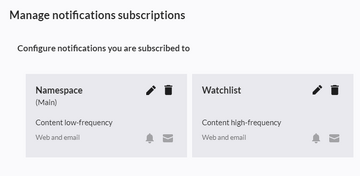

Some notifications are not dependent on a subscription and are always automatically sent to users. These include:
- Reminders: Your reminders are due in one week or today
- Read confirmation requests: You have a new read confirmation request
- Mentions and tasks: Another user mentioned you or a new task was assigned to you
- Workflow notifications: A workflow you initiated has finished or you have a new workflow task
- Page assignment changes: Someone assigned you to a page or removed your page assignment.
Note: Users are not automatically notified about changes on pages to which they are assigned. Assigned users have to subscribe to be notified. - Changes to your user page by other users
- Reverted changes via the page history by other users
- Changes to your wiki permissions and other administrative events
Events without notifications
The following events do not trigger notifications:
- own edits
- page revisions that are marked as "minor edit"
Subscribing to notifications
In addition to automatic notifications, you can subscribe to additional notifications. These custom notification sets are meant to inform you about very specific events in a single context (for example: page approvals in a particular namespace).
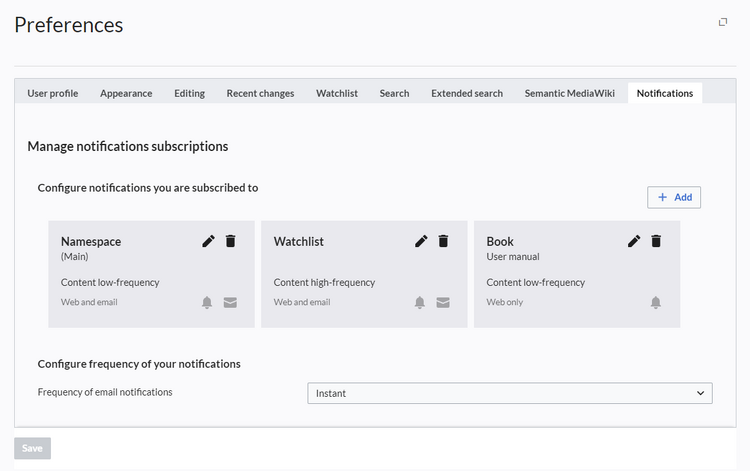
To subscribe to a notification set:
- Click on Preferences in your user menu.
- Switch to the tab Notifications.
- Click the Add button.
- Create your notification subscription. See below for selecting the options.
- Click Done to save your new notification set.
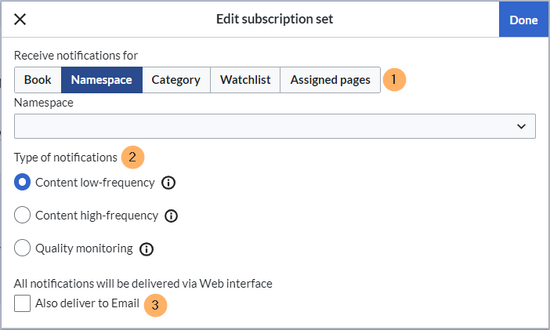
Subscription settings
Options
| Setting | Description |
|---|---|
| Receive notifications for |
|
| Type of notifications |
|
| Delivery method | By default, notifications appear in the wiki itself. If you want to get email notifications as well, you need to activate the email checkbox. |
List of events that trigger notifications
Viewing notifications
If a user has unread notifications, the bell symbol in the top toolbar shows the number of new notifications. Clicking the notification symbols opens a mega menu with the 10 most recent notifications.

At the end of the notifications is a link to view all notifications. This link opens the Notification center.
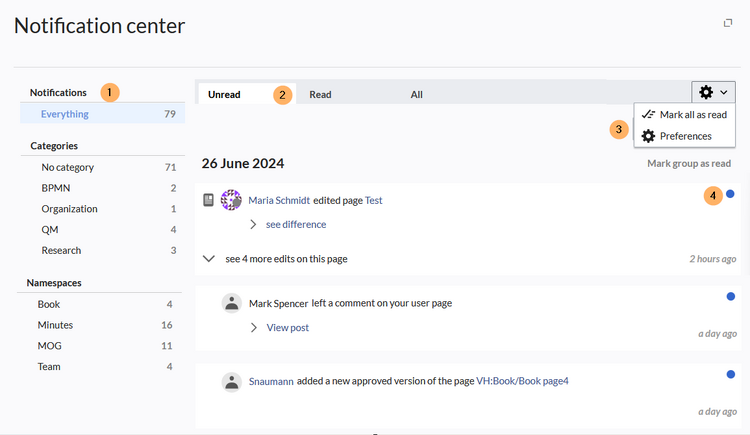
The following features are available in the Notification center:
1 - Notifications filter: The filter lists notifications by category or namespace.
2 - Status tab: You can view unread notifications as well as read notifications or all notifications.
3 - Preferences: Here you can clear the unread notifications list or go to your user preferences to update your notification subscriptions.
4 - Notification: Clicking on the filled-in blue notification marker will mark a notification as read.
Customizing the notification emails
By default, the emails use the settings from the page Special:FlexiSkin. If your wiki does not have active FlexiSkin settings, the standard template uses the BlueSpice Logo and default colors.
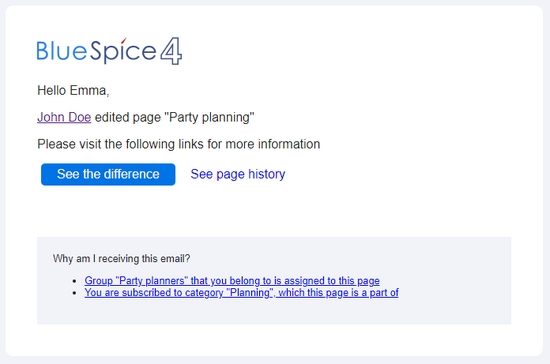
You can customize the content and design of the default email layout directly in the wiki. This requires changes to the following three pages:
- MediaWiki:Wrapper.mail
- MediaWiki:SingleNotification.mail
- MediaWiki:DigestNotification.mail