No edit summary |
No edit summary |
||
| Line 6: | Line 6: | ||
Before a user can rate or recommend a page, [[Manual:Extension/BlueSpiceRating#Enable ratings or recommendations in a namespace|each feature needs to be activated]] by an administrator. | Before a user can rate or recommend a page, [[Manual:Extension/BlueSpiceRating#Enable ratings or recommendations in a namespace|each feature needs to be activated]] by an administrator. | ||
<span style="color: rgb(37, 37, 37); font-family: Lato, "sans-serif"; font-size: 15px; font-style: normal; font-variant-ligatures: normal; font-variant-caps: normal; font-weight: 400; letter-spacing: normal; orphans: 2; text-align: start; text-indent: 0px; text-transform: none; white-space: normal; widows: 2; word-spacing: 0px; -webkit-text-stroke-width: 0px; background-color: rgb(255, 255, 255); text-decoration-thickness: initial; text-decoration-style: initial; text-decoration-color: initial; display: inline !important; float: none;">The display of the ratings and recommendations features can be</span> [[Manual:Extension/BlueSpiceConfigManager#Positioning%20of%20skin%20elements|moved to the title area in the Config manager]]<span style="color: rgb(37, 37, 37); font-family: Lato, "sans-serif"; font-size: 15px; font-style: normal; font-variant-ligatures: normal; font-variant-caps: normal; font-weight: 400; letter-spacing: normal; orphans: 2; text-align: start; text-indent: 0px; text-transform: none; white-space: normal; widows: 2; word-spacing: 0px; -webkit-text-stroke-width: 0px; background-color: rgb(255, 255, 255); text-decoration-thickness: initial; text-decoration-style: initial; text-decoration-color: initial; display: inline !important; float: none;">.</span> | |||
[[File:Manual:Extension BlueSpiceRating 1744187813625.png|center|thumb|800x800px|Ratings and recommendations]] | |||
=== Rating === | === Rating === | ||
A user simply selects the amount of stars for a rating at the end of a wiki page. The number of stars are then highlighted in yellow during the selection process. A mouse-click confirms the rating. | A user simply selects the amount of stars for a rating at the end of a wiki page. The number of stars are then highlighted in yellow during the selection process. A mouse-click confirms the rating. | ||
Only one rating per user is counted. New votes only change the average evaluation, but not the number of ratings. | |||
Users can change their rating at any time by choosing less or more stars. | |||
=== Recommendation === | === Recommendation === | ||
To recommend a page, a user clicks on the link "Recommend" at the end of the page. To retract the recommendation, the user clicks on the link again. | To recommend a page, a user clicks on the link "Recommend" at the end of the page. To retract the recommendation, the user clicks on the link again. | ||
== Enable ratings or recommendations in a namespace == | == Enable ratings or recommendations in a namespace == | ||
Revision as of 08:40, 9 April 2025
The extension BlueSpiceRating allows users to rate a page with up to five stars or to recommend the page.
Rate or recommend a page
Before a user can rate or recommend a page, each feature needs to be activated by an administrator.
The display of the ratings and recommendations features can be moved to the title area in the Config manager.

Rating
A user simply selects the amount of stars for a rating at the end of a wiki page. The number of stars are then highlighted in yellow during the selection process. A mouse-click confirms the rating.
Only one rating per user is counted. New votes only change the average evaluation, but not the number of ratings.
Users can change their rating at any time by choosing less or more stars.
Recommendation
To recommend a page, a user clicks on the link "Recommend" at the end of the page. To retract the recommendation, the user clicks on the link again.
Enable ratings or recommendations in a namespace
Administrators can activate both features for individual namespaces. To enable or disable them, go to Global actions > Administration > Namespace and edit the namespace settings:
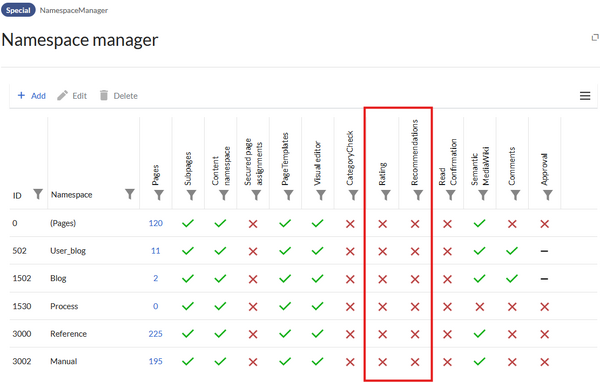
Deactivate ratings on a page
Users can also exclude individual pages from the rating system. For this, insert the following behavior switch at the bottom of the page in source view:
__NORATING__
Special pages
The special page Special:Rating lists all pages that have been rated.
The special page Special:Recommendations lists all pages that have been recommended.
Both pages can be accessed from the Global actions menu.
