No edit summary Tag: 2017 source edit |
No edit summary |
||
| Line 1: | Line 1: | ||
{{BSVersionHd|bsvFrom=4.3|bsvTo=}} | {{BSVersionHd|bsvFrom=4.3|bsvTo=}} | ||
== | == Menu types == | ||
The user interface provides 3 customizable menus: | The user interface provides 3 customizable menus: | ||
Main navigation | # Main navigation | ||
# Custom menu | |||
# User menu | |||
== Main navigation == | |||
The main navigation is displayed on all content pages in the wiki and does not change in individual namespaces. | |||
Up to v.4.2, only the standard [[Pagedraft:MenuEditor#MediaWiki sidebar|MediaWiki sidebar]] is available. | |||
=== BlueSpice 4.3 === | |||
Starting BlueSpice 4.3, four different menu settings are available. Administrators can select a menu type in the [[Manual:Extension/BlueSpiceDiscovery|Config manager]]. | |||
All four types optionally show a list of pre-defined Entry points. | |||
==== MediaWiki sidebar ==== | |||
This is the standard view of the sidebar. It displays custom menu items with no hierarchical structure. | |||
==== Namespace main page list ==== | |||
This view automatically displays the Main Page of each content namespace. | |||
* No combination with other menu elements is possible. | |||
==== Subpage tree (context-sensitive) ==== | |||
This view automatically shows the subpages of a page if that page has subpages. Multi-level subpages are supported. | |||
* No combination with other menu elements is possible. | |||
==== Enhanced MediaWiki sidebar ==== | |||
This view shows a fully customizable multi-hierarchical menu. It can consist of the following elements: | |||
== | == Custom menu == | ||
{{Manual:Extension/BlueSpiceCustomMenu}} | |||
== User menu == | |||
Revision as of 09:17, 20 March 2023
Menu types
The user interface provides 3 customizable menus:
- Main navigation
- Custom menu
- User menu
The main navigation is displayed on all content pages in the wiki and does not change in individual namespaces.
Up to v.4.2, only the standard MediaWiki sidebar is available.
BlueSpice 4.3
Starting BlueSpice 4.3, four different menu settings are available. Administrators can select a menu type in the Config manager.
All four types optionally show a list of pre-defined Entry points.
MediaWiki sidebar
This is the standard view of the sidebar. It displays custom menu items with no hierarchical structure.
Namespace main page list
This view automatically displays the Main Page of each content namespace.
- No combination with other menu elements is possible.
Subpage tree (context-sensitive)
This view automatically shows the subpages of a page if that page has subpages. Multi-level subpages are supported.
- No combination with other menu elements is possible.
Enhanced MediaWiki sidebar
This view shows a fully customizable multi-hierarchical menu. It can consist of the following elements:
Overview
For further navigation support, a custom menu is integrated as a mega menu and can be customized by administrators.
If the custom menu icon is not yet displayed, first create the MediaWiki:CustomMenu/Header page.
From BlueSpice v5.1.2+: The display of the custom menu button can be controlled via the configuration management (Global Actions > Configuration > Skinning. There, activate or deactivate the checkbox for BlueSpiceCustomMenu).
If the menu already exists: Click Edit Menu to switch to edit mode.
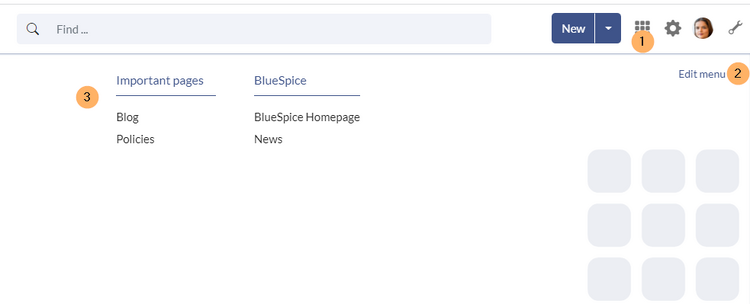
If the menu page does not exist, a message will be displayed:

In this case, you can easily create the menu by editing the page. Alternatively, you can also use the "Edit menu" link in the mega menu.
Menu editor
View instructions on the menu editor help page.
To remove the custom menu link-icon from the wiki, the MediaWiki:CustomMenu/Header page must be deleted. The page can be restored via the deletion log.
Layout for many columns
If you're building a menu with many columns, the following CSS adjustment may be helpful. On the Flexiskin special page, enter the following CSS declarations in the "Free CSS" text area:
.navbar-nav .dropdown-menu {text-align:center;}
.mega-menu-wrapper.d-flex {padding-bottom:3rem; justify-content:start; gap:0 30px; max-width:1600px; margin:auto}
.card.card-mn {min-height:unset; padding:0; margin-top:1em}