No edit summary Tag: 2017 source edit |
No edit summary |
||
| Line 13: | Line 13: | ||
These widgets can be removed individually when a user customizes the sidebar. | These widgets can be removed individually when a user customizes the sidebar. | ||
== | == Adding links in visual editing mode == | ||
{{BSVersion|bsvFrom=4.2|bsvTo=|bsvFeature=Visual menu editor}} | {{BSVersion|bsvFrom=4.2|bsvTo=|bsvFeature=Visual menu editor}} | ||
'''Click''' ''Edit user menu'' to switch to edit mode. | '''Click''' ''Edit user menu'' to switch to edit mode. | ||
| Line 21: | Line 21: | ||
#'''Click''' ''Add new element.'' | #'''Click''' ''Add new element.'' | ||
#'''Enter''' the text for your menu header. In a multilingual | #'''Enter''' the text for your menu header. In a multilingual wiki, you can also enter a [[mediawikiwiki:Help:System_message|message key]]. | ||
{{#dpl: title=Manual:Extension/BlueSpiceDiscovery/Main_navigation|include=menulinks}} | {{#dpl: title=Manual:Extension/BlueSpiceDiscovery/Main_navigation|include=menulinks}} | ||
Revision as of 13:07, 8 April 2025
Overview
Users can customize their personal navigation menu. The mega menu can be opened by clicking on the profile picture in the top toolbar.
The user menu consists of two sections: Customizable links and Personal tools. Only the customizable links can be edited.
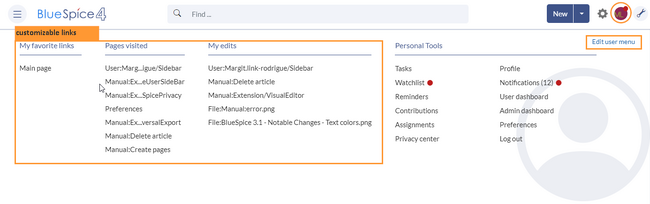
By default, the menu shows the following information:
- Pages visited (widget PAGESVISITED)
- My edits (widget YOUREDITS)
These widgets can be removed individually when a user customizes the sidebar.
Adding links in visual editing mode
Click Edit user menu to switch to edit mode.
To add a new menu heading:
- Click Add new element.
- Enter the text for your menu header. In a multilingual wiki, you can also enter a message key.
Adding links in source editing mode
The syntax used to define the sidebar corresponds to the main navigation. Entries starting with a single star ("*") create menu headings or sections while entries with two stars ("**") create links.
* My bookmarks ** Wiki_Page1|Label ** https://externallink.com|Label
Personal Tools
These links are always displayed and cannot be customised. They lead to special pages that display information filtered for the user's own account:
- Tasks
- Watchlist
- Reminders
- My blog
- Contributions
- Assignments
- Privacy center
- Profile
- Preferences
- Log out