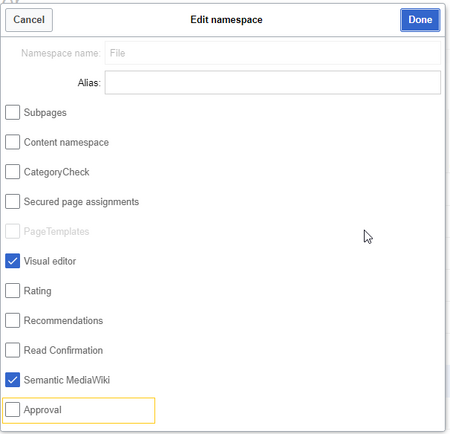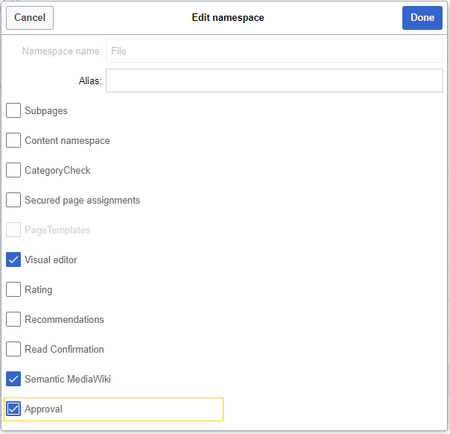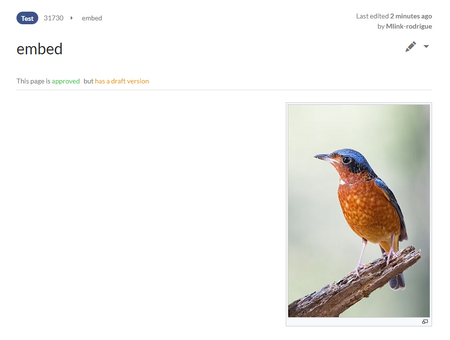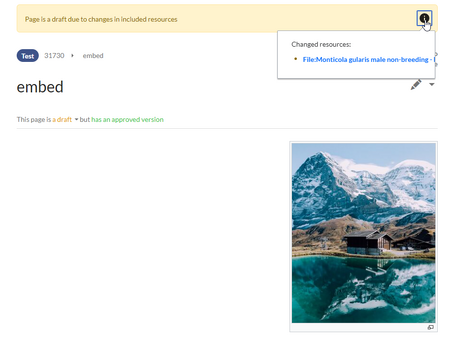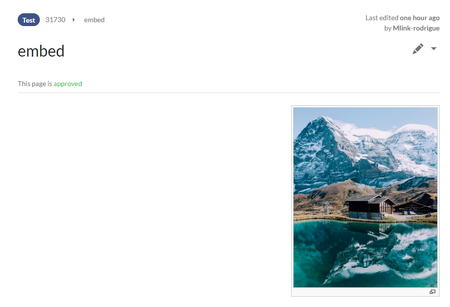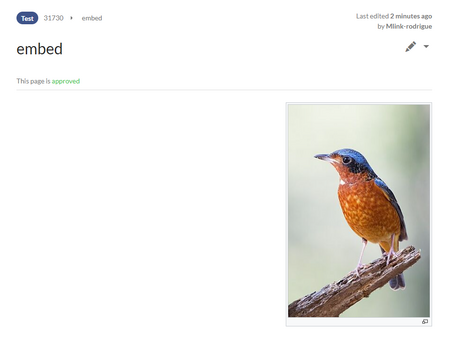No edit summary |
No edit summary |
||
| Line 17: | Line 17: | ||
===First drafts=== | ===First drafts=== | ||
When a new page is created and saved for the first time, its status is '''first draft'''. By default, first drafts are visible to all users with read permissions. However, this can be restricted to individual user groups in the settings of the [[Manual:Extension/ContentStabilization#Configuration|Configuration manager.]] | When a new page is created and saved for the first time, its status is '''first draft''' until the page gets approved. By default, first drafts are visible to all users with read permissions. However, this can be restricted to individual user groups in the settings of the [[Manual:Extension/ContentStabilization#Configuration|Configuration manager.]] | ||
===Drafts=== | ===Drafts=== | ||
Revision as of 06:33, 14 May 2025
The ContentStabilization extension activates an approval mechanism for namespaces. New versions of a page are initially marked as drafts. Users with approval rights can then review and approve the page.
Activating page approval
Drafts are activated via the namespace manager. A user with administrator rights checks whether Approval is enabled for a namespace. This is done under Global Actions > Administration > Namespaces.
Click the edit icon (wrench) in the Actions column of a namespace. The namespace dialog opens. Select approval and click Done or Save (depending on the version).
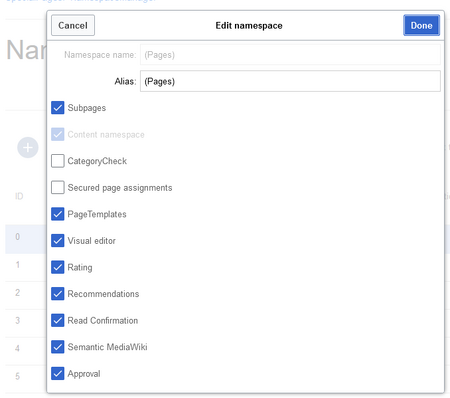
Existing Pages
After Approval is activated for a namespace, all existing pages in the namespace appear in draft mode. The pages now show the status First draft.
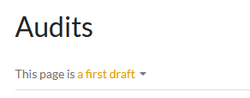
By default, the page status is displayed in the title area of every page with approval function .
Alternatively, the status info can be moved below the page content with a skin setting for BlueSpiceDiscovery in the Configuration manager.
First drafts
When a new page is created and saved for the first time, its status is first draft until the page gets approved. By default, first drafts are visible to all users with read permissions. However, this can be restricted to individual user groups in the settings of the Configuration manager.
Drafts
If a page is edited and saved multiple times in draft mode, each edit is listed in the version history. The Status column shows which revision is a draft and which is approved. Additionally, approved versions are highlighted in color.
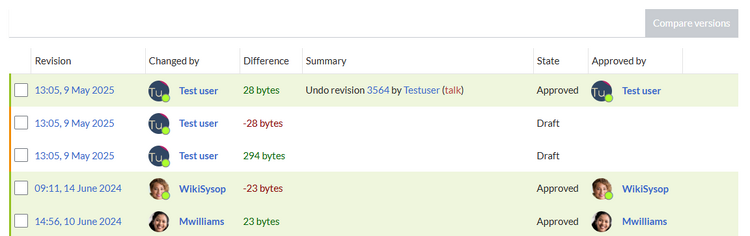
Approving a page
A user with reviewer permissions can approve the page from the status message in the title area of the page. The approval comment is logged in the page's version history.
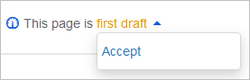
The new approval status is then shown in the title area.
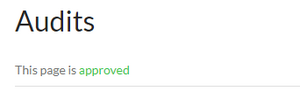
Configuration
The approval mechanism is managed in the Configuration manager
Quality assurance
- Include handling: If resources are embedded in a page and these resource namespace itself has approval enabled, the following settings can be selected:
| Behavior | |
|---|---|
| Versions that were current at the time of release | Creates an implicit draft when the resource changes after page approval. The resource will be approved together with the next page approval. |
| Approved versions of included pages | Only applies if the resource itself can be approved. The latest approved version is displayed on the approved wiki page. |
| Current versions of included pages | Always shows the most current version of a resource. An implicit draft is not generated. |
- Show not approved pages for following groups: If the
usergroup has been removed from the configuration, users in this group cannot see draft versions. This also applies if they are added as reviewers in a namespace. In this case, only users with thesysopandreviewerpermissions can access drafts, unless other groups are specified. These system groups can then only access drafts via the page's version history. All groups that can see page drafts anywhere in the wiki must be explicitly specified here. This setting applies to the entire wiki and cannot be restricted to namespaces. - Allow viewing of first draft version for users who can normally not see drafts: If this setting is enabled, all users with read permissions can see the first draft. If disabled, only groups from the setting "The following groups can see draft versions" can see first drafts.
- Update semantic properties from approved versions only: The attribute value of the page is set from the stable version of the page and not from the draft version.
- Index only approved versions: Page names and contents of draft pages are not taken into account by the search. If this checkbox is activated, the search index has to be recreated.
Export
- Show stabilization information in PDF export:
Prints the timestamp for the last approved version below the page headings in the PDF (date of approval and date of last edit before approval).
Changes to embedded resources
If a page uses templates or contains other files such as images and embedded PDFs, or if content from other pages is transcluded and modified after the page was approved, those changes must also be considered. Their approval is determined by the settings in the Configuration manager.
Read-permissions for drafts
By default, all users can see a page's drafts, including users with only read permissions.
To hide drafts from users, the user group must be removed from the configuration. This setting then applies to the entire wiki and cannot be further restricted to specific namespaces.
An administrator changes the groups that can see drafts in the Show draft versions for the following groups box.
After removing the group user, the desired group(s ), e.g. the group editor, can be added to the configuration and saved.
Read permissions for first drafts
By default, first drafts are visible to all users who have read permissions in a namespace. However, if first drafts are only visible to those users who can generally view page drafts, this can be done in the configuration management by selecting Allow viewing of first draft version for users who can normally not see drafts to be disabled.
Summary: Read Permissions for Draft Pages
Define groups:
- Group user: Only the user groups that have been given this right in the configuration management can see first drafts and other drafts. By default, this is the user group (=all users who are logged into the wiki and have the appropriate reading rights in a namespace).
- Adjust groups: In the configuration management, the reading rights for (first) drafts can be restricted to other groups.
- Group sysop: Users in group sysop can always view drafts through the history. The sysop group can therefore not be set explicitly in the configuration. If sysop users can directly see the approval status on the page, they need to be added to a group with read permissions for drafts.
Export draft pages:
- Single page export: Users with reading rights on a draft page can print it directly as a PDF.
- Book export: Only approved pages are exported. If there is only a first draft of a page, it will be exported. Exception: If the book is printed by a user who does not have access to the first draft, the first draft will not be printed out in the book. Instead, the PDF shows the following message:
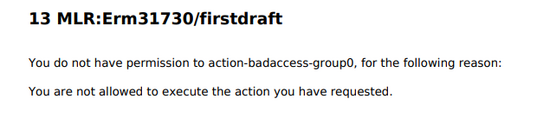
Permissions error PDF export
Effects on Semantic MediaWiki properties
If a namespace has Semantic MediaWiki activated, the following approval states are available as properties:
| Document state | Available properties |
|---|---|
| First draft | Current values |
| Approved | Values of the approved (stable) version |
| Draft | Values of the approved (stable) version (default setting) The value for this setting can be set to false in the Configuration manager of the wiki. If set to false, the property values of the draft version are used for semantic queries instead of the values for the stable version. |
Property QM/Document_state
When switching between the approved page and the draft page, the document state can be displayed on the respective page view (stable vs. unstable page view). To do this, the following tag can be included in a page or template:
<documentstate page="{{FULLPAGENAME}}" revision="{{REVISIONID}}" />
Quality management overview
The Special page Special:Quality_management_overview allows all users with reviewer permissions to view and filter a list of wiki pages and their review status. Pages for which a user does not have read permissions are not shown.
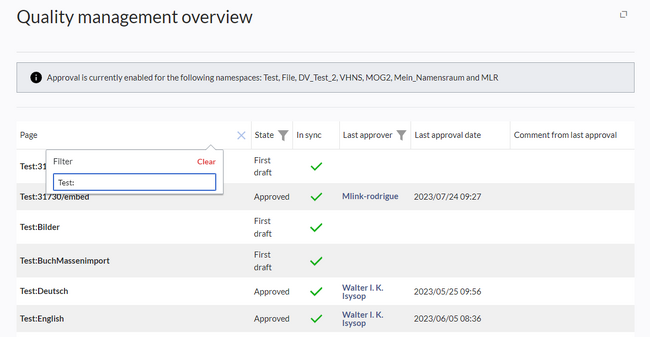
If the title area on a page is hidden using the HIDETITLE__ toggle, the page can be proved from the page tools:
- Switch to the draft version from the All Actions... link in page tools (this step is not necessary if the page is in the initial draft).
- Approve the page by clicking Approve page in the page tools.
Related info