Created page with "{{DISPLAYTITLE:OpenJDK on Windows}} __TOC__ {{Hint|file=icon_optional.png|text=OpenJDK is a prerequisite for operating the Extended Search and the PDF export. The steps liste..." |
m (username removed) (log details removed) |
(No difference)
| |
Latest revision as of 10:44, 16 May 2025
Download
Open the official website at java.net (1) and click "JDK 17" (2):
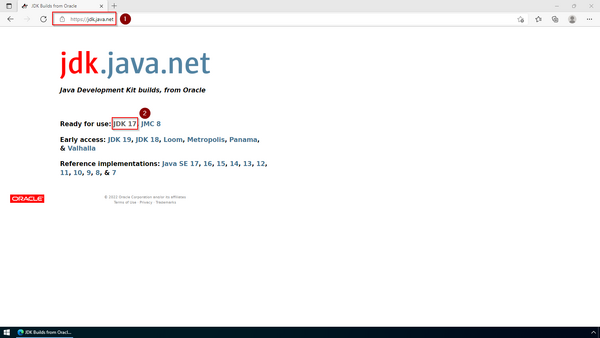
Download the ZIP archive for Windows:
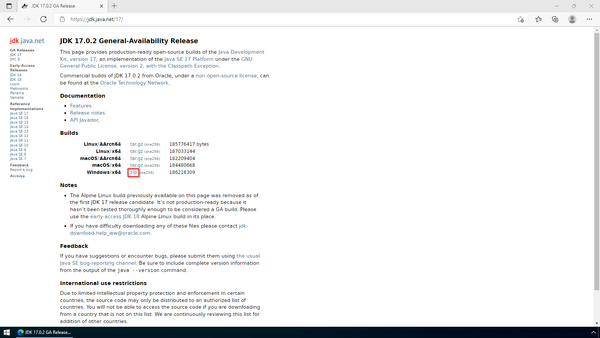
Unpacking the ZIP archive
 |
This documentation is based on the folder structure recommended by us. If you want to adjust this individually, you have to adjust the paths yourself according to your own level of knowledge. |
Unpack the downloaded ZIP archive to C:\BlueSpice\bin. The file structure C:\BlueSpice\bin\jdk-17.0.2 should be the result.
Setting the environment variable
Enter the key combination Windows+R.
Enter "SystemPropertiesAdvanced.exe" (1) in the dialog window and click "OK" (2):
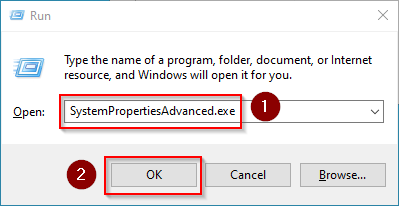
Click "Environment Variables...":
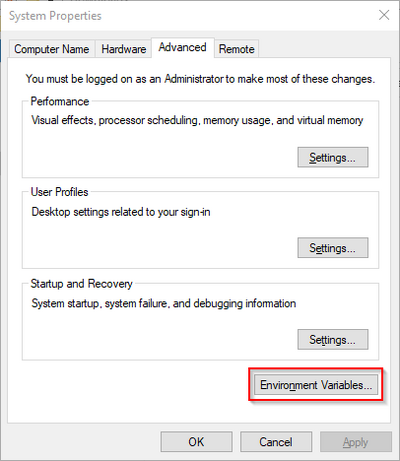
Click "New...":
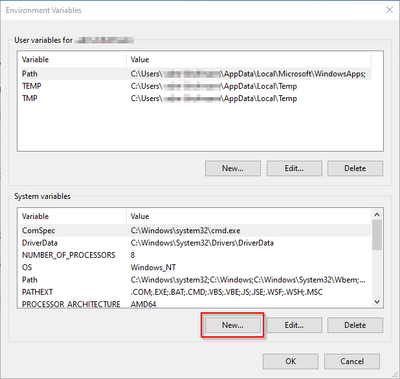
Set the variable name to "JAVA_HOME" (1), and the variable value to the directory of your OpenJDK installation that you just copied to C:\bluespice\bin (2).
You can use the "Browse directory" button (3) for that.
Click "OK" (4):
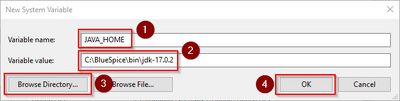
Close all newly opened windows one after the other by clicking "OK".
Next step
If you have successfully completed all of the above steps, proceed to the next step: Apache Tomcat.
