No edit summary |
m (username removed) (log details removed) |
||
(No difference)
| |||
Latest revision as of 10:44, 16 May 2025
Procedure
Open Windows Explorer:
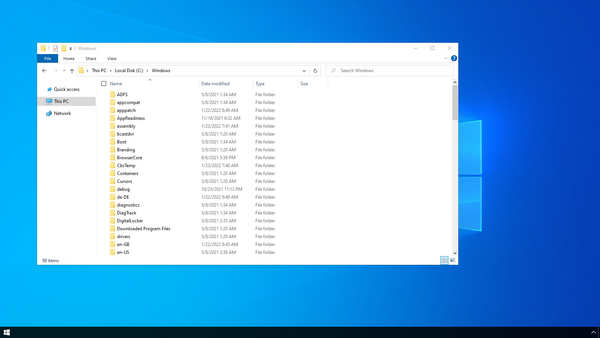
Right-click on the folder "Temp" (1) and open the "Properties" (2):
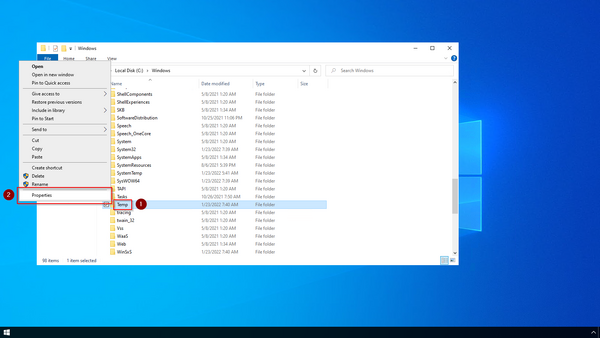
Select the tab "Security" (1) and click "Advanced" (2):
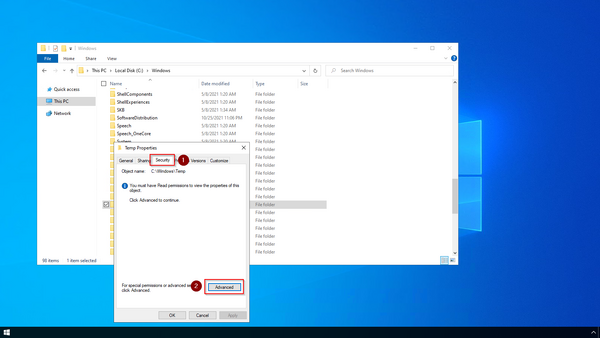
Click "Continue":
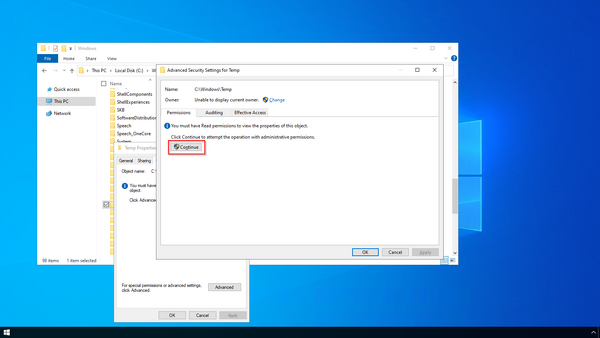
Click "Advanced":
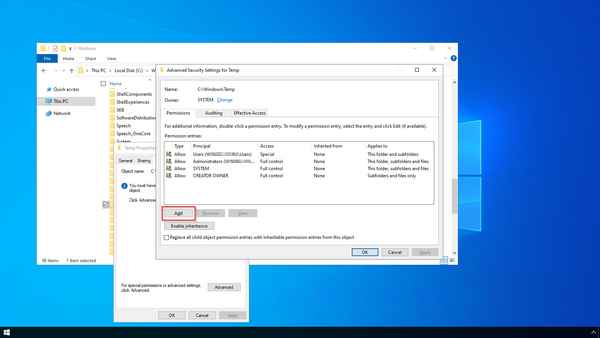
Click "Select a principal":
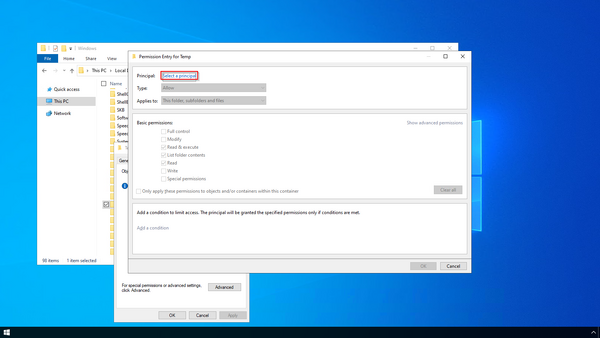
Ensure that your local machine is selected in the field "From this location" (1). If this is not the case, open "Locations..." (2):
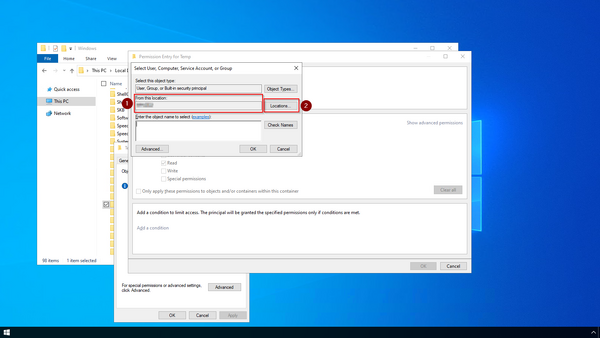
Choose the top path in the list (1) and close the dialog window (2):
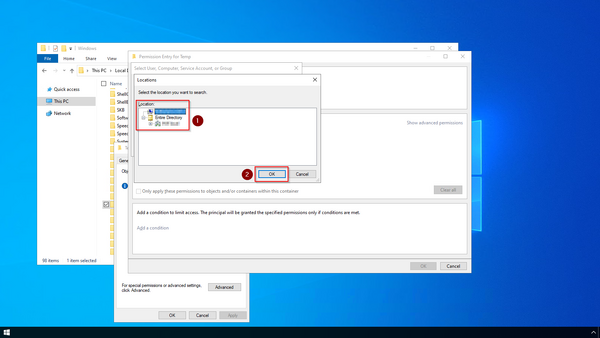
Enter the user name "everyone" in the free-text field (1) of the window "Select User or Group". Confirm with "OK" (2).
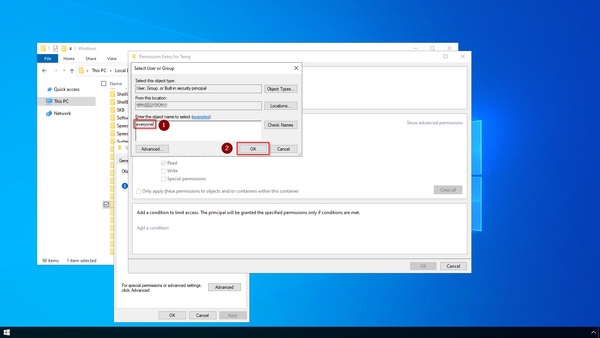
Activate the "Modify" checkbox (1) for basic permissions in the "Permission Entry for Temp" window and click "OK". (2):
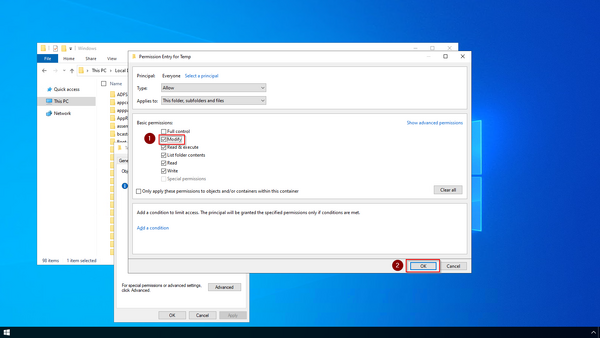
Close all further dialog windows with "OK" or "Yes".
The rights for the temporary Windows folder are now set up correctly.
Next step
If you have successfully completed all of the above steps, proceed to the next step: .NET Framework 3.5.
