No edit summary Tag: 2017 source edit |
No edit summary |
||
| Line 17: | Line 17: | ||
#Click '''Save''' to create the user account. | #Click '''Save''' to create the user account. | ||
{{Messagebox|boxtype=tip|icon=|Note text=If you do not want to provide the new user with a password that is known to you, you can create the user account via the page ''Special:CreateAccount'' instead. It is, however, not possible to assign a user group to the new account during account creation on that page.|bgcolor=}} | {{Messagebox|boxtype=tip|icon=|Note text=If you do not want to provide the new user with a password that is known to you, you can create the user account via the page ''Special:CreateAccount'' instead. It is, however, not possible to assign a user group to the new account during account creation on that page.|bgcolor=}} | ||
=== Invite user === | |||
A user account can also be created via an invitation. This allows users to choose their own username and password. The accounts are automatically created in the "user" group. User groups can be set for multiple users at the same time by selecting the users and clicking on the "groups" icon above the grid. This resets the groups for the selected users and assigns the newly chosen groups. | |||
==Edit a user account== | ==Edit a user account== | ||
| Line 39: | Line 42: | ||
{{Messagebox|boxtype=note|icon=|Note text=User accounts cannot be deleted. They can only be disabled.|bgcolor=}} | {{Messagebox|boxtype=note|icon=|Note text=User accounts cannot be deleted. They can only be disabled.|bgcolor=}} | ||
{{Box Links-en|Topic1=[[Reference:BlueSpiceUserManager]]}} | |||
== Subscription key == | |||
The number of users displayed depends on which subscription key is entered in the [[Manual:Extension/BlueSpiceConfigManager|configuration management]] under ‘System’ in the ‘BlueSpiceProDistributionConnector’ area. If the entry is empty, please contact your project manager. Deactivated users are not counted in the number of subscriptions used.{{Box Links-en|Topic1=[[Reference:BlueSpiceUserManager]]}} | |||
[[en:{{FULLPAGENAME}}]] | [[en:{{FULLPAGENAME}}]] | ||
[[de:Handbuch:Erweiterung/BlueSpiceUserManager]] | [[de:Handbuch:Erweiterung/BlueSpiceUserManager]] | ||
[[Category:Permissions]] | [[Category:Permissions]] | ||
Revision as of 12:11, 20 June 2025
The extension BlueSpiceUserManager provides the visual interface for user administration.
About the User manager
Administrators can access the User manager in the Global actions menu under Administration > Users (link to page Special:UserManager). It shows an editable list of all user accounts.
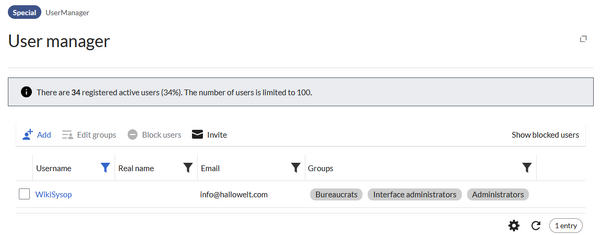
Create a user account
To create a user account:
- Click the "+ Add"-button. This opens a dialog.
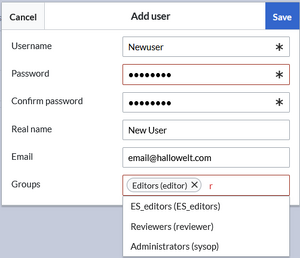
Create a user account - Enter the user information in the dialog:
- Username: must be unique and cannot contain special characters
- Password and Confirm password: The password for the new user.
- Real name: can be a duplicate of an existing user's real name (optional)
- Email: The email address of the user (optional)
- Groups: a user can be assigned to multiple groups. If no group is selected, the user belongs to the default group user.
- Click Save to create the user account.
Invite user
A user account can also be created via an invitation. This allows users to choose their own username and password. The accounts are automatically created in the "user" group. User groups can be set for multiple users at the same time by selecting the users and clicking on the "groups" icon above the grid. This resets the groups for the selected users and assigns the newly chosen groups.
Edit a user account
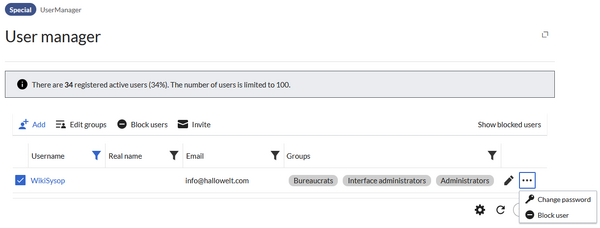
By selecting one or more users in the list, two options are available above the list of users:
- Edit groups: Assign groups to these user account(s)
- Block users: Disable/enable user accounts. A user account cannot be deleted.
In addition, some functions are available for each individual user on the right on the table:
- Pen icon: Edit real name, email or groups
- Change password: Change the password.
- Block user: Disable/enable user account. A user account cannot be deleted.
Inactive users
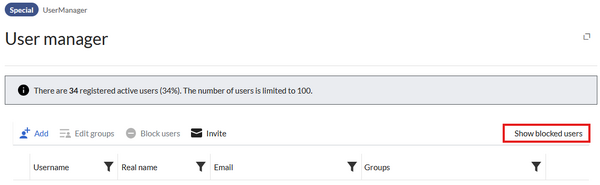
By default, the list displays users with active user accounts (enabled).
To view inactive users, click on "Show blocked users".
Subscription key
The number of users displayed depends on which subscription key is entered in the configuration management under ‘System’ in the ‘BlueSpiceProDistributionConnector’ area. If the entry is empty, please contact your project manager. Deactivated users are not counted in the number of subscriptions used.