No edit summary |
No edit summary |
||
| Line 12: | Line 12: | ||
== The chat window == | == The chat window == | ||
The chat window has the following main features: | |||
* Buttons to resize or close the chat: | |||
* Buttons to resize or close the window | ** ''resize chat:'' The size of the chat window has 3 different settings. | ||
* Question with timestamp | ** ''minimize chat:'' The chat window is hidden, but not closed... Clicking on the chat button again restores the current session. | ||
* Answer to the question | ** ''close chat and delete chat history:'' The chat window is closed and the chat history of the session is deleted. | ||
* Question with timestamp: Once a conversation has been started by sending it from the message prompt area, the question appears with a timestamp in the chat window. | |||
* Answer to the question with the following elements: | |||
** the answer text | ** the answer text | ||
** the references | ** resources: the page references that were used as a data source | ||
** buttons to copy the answer to the clipboard or to save it as a wiki page (as a subpage of the current user's user profile page, e.g. User:WikiSysop/Bot/...) | ** buttons to copy the answer to the clipboard or to save it as a wiki page (as a subpage of the current user's user profile page, e.g. <code>User:WikiSysop/Bot/...</code>) | ||
* Suggested follow-up questions | * Suggested follow-up questions | ||
* Message prompt area | * Message prompt area | ||
== Search integration == | == Search integration == | ||
When a user types in a search term and switches to the [[Manual:Extension/BlueSpiceExtendedSearch|search center]], | When a user types in a search term and switches to the [[Manual:Extension/BlueSpiceExtendedSearch|search center]], the search results are preceded by a summary from the chatbot. | ||
== Excluding pages as a data source == | == Excluding pages as a data source == | ||
<span class="col-red">If a page should be excluded as a data source for the chatbot, users can check this requirement in the visual editor toolbar under Options > Advanced options. This adds the behavior switch ..... to the page source.</span> | |||
== Configuration manager == | == Configuration manager == | ||
The name of the bot that is shown at the beginning of the chat window, can be configured in the [[Manual:Extension/BlueSpiceConfigManager|Config Manager]], under extension ChatBot. | The name of the bot that is shown at the beginning of the chat window, can be configured in the [[Manual:Extension/BlueSpiceConfigManager|Config Manager]], under extension ''ChatBot''. | ||
Revision as of 14:55, 1 October 2025
Overview
The chatbot provides a chat assistant that can answer questions related to your wiki.
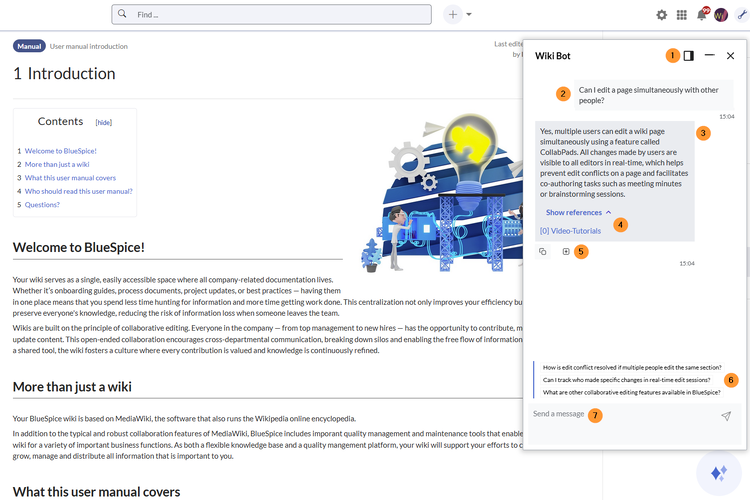
How to configure the chat bot
Starting a conversation
Click the Chat button at the end of the page to open the chat.
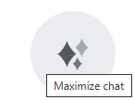
The chat window
The chat window has the following main features:
- Buttons to resize or close the chat:
- resize chat: The size of the chat window has 3 different settings.
- minimize chat: The chat window is hidden, but not closed... Clicking on the chat button again restores the current session.
- close chat and delete chat history: The chat window is closed and the chat history of the session is deleted.
- Question with timestamp: Once a conversation has been started by sending it from the message prompt area, the question appears with a timestamp in the chat window.
- Answer to the question with the following elements:
- the answer text
- resources: the page references that were used as a data source
- buttons to copy the answer to the clipboard or to save it as a wiki page (as a subpage of the current user's user profile page, e.g.
User:WikiSysop/Bot/...)
- Suggested follow-up questions
- Message prompt area
Search integration
When a user types in a search term and switches to the search center, the search results are preceded by a summary from the chatbot.
Excluding pages as a data source
If a page should be excluded as a data source for the chatbot, users can check this requirement in the visual editor toolbar under Options > Advanced options. This adds the behavior switch ..... to the page source.
Configuration manager
The name of the bot that is shown at the beginning of the chat window, can be configured in the Config Manager, under extension ChatBot.