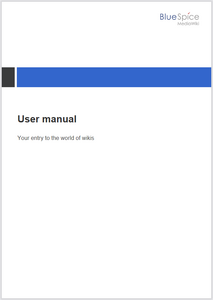Exporting a page or a book
To print a page to PDF, click on the page-icon in the page tools. This opens the export dialog field.
Select the export settings.
- Mode:
- Page: Prints the page.
- Page with subpages: Prints the page and all its subpages. This option is only shown if the page has subpages.
- Page with linked pages: Prints the page and the pages that are linked directly from this page.
- Template:
- StandardPDF: This prints the page or pages without a cover sheet (unless the template has been edited).
- StandardBookPDF: This adds a cover sheet to the PDF (unless the template has been edited).
By default, the template StandardPDF shows the wiki's logo (from the skin settings page). If there are no custom settings, the default BlueSpice logo is used.
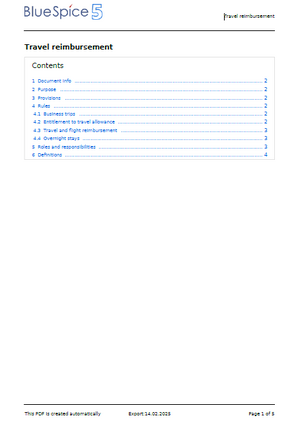
Editing existing PDF templates
You can edit the existing standard PDF or Book PDF template directly in the wiki. In addition to the existing templates, you can add your own custom templates. When printing a page or book, users can choose between these templates.
In addition, each book can be associated with a particular template when it is printed from the Books page.
To edit an existing template:
- Open the page MediaWiki:PDFCreator.
- Select the template you want to edit. As an example, we select the StandardPDF template.
- Open the page in edit mode. This shows you the current layout of each PDF element. You can click on any tab to switch between the template elements you want to customize.
- Click the Help-button to see the available parameters you can add to each PDF layout section. The parameters with prefix "book" are metadata that are defined in books and will not have any effect on pages that are not associated with a book.
Template elements
Each template consists of the same elements:
| Header | The page header of each PDF page. The basic structure is:<div class="pdfcreator-runningheaderfix">
<table>
<tr>
<td>
<div class="pdfcreator-runningheader-logo">
{{{logo}}}
</div>
</td>
<td>
<h1 class="title">{{{title}}}</h1>
</td>
</tr>
</table>
</div>
Important!
The class .pdfcreator-runningheaderfix is necessary to top-align the header on the page. It works in conjunction with the class-declaration in the "Styles" tab of the template. Both need to be modified together. | |||||||||||||||||||||||||||||||||||||||
|---|---|---|---|---|---|---|---|---|---|---|---|---|---|---|---|---|---|---|---|---|---|---|---|---|---|---|---|---|---|---|---|---|---|---|---|---|---|---|---|---|
| Content | The content layout. The basic structure is:{{{content}}}
| |||||||||||||||||||||||||||||||||||||||
| Footer | The page footer of each PDF page. The basic structure is:<div class="pdfcreator-runningfooterfix">
<table>
<tr>
<td>
<span>{{int:pdfcreator-pdf-disclaimer}}</span>
</td>
<td>
<span>{{int:pdfcreator-pdf-export-time}}:{{#time:d.m.Y|now}}</span>
</td>
<td>
<span>{{int:pdfcreator-pdf-param-currentpagenumber-label}} </span>{{{currentpagenumber}}}
<span> {{int:pdfcreator-pdf-param-totalpagescount-label}} </span>{{{totalpagescount}}}
</td>
</tr>
</table>
</div>
Important!
The class .pdfcreator-runningfooterfix is necessary to top-align the header on the page. It works in conjunction with the class-declaration in the "Styles" tab of the template. Both need to be modified together.
ConfigurationThe wiki configuration allows to set a default template for the PDF Page export and a default cover background image for cover pages. 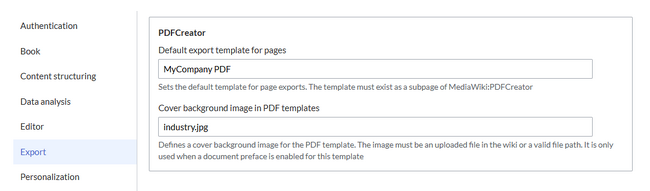 Default export template for pagesThe default template is shown when users select an export template in "Page" mode. It is also used when clicking on the PDF link for the Content Droplet PDF Link . Templates of type "Page" usually do not have a cover page defined. 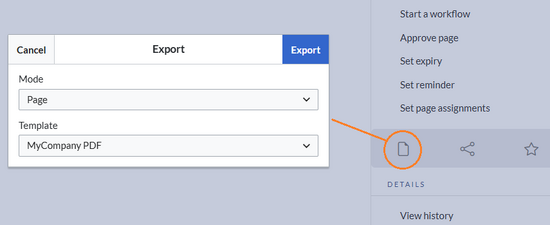 Default cover background imageAdmins can also set a default cover background image. It is applied whenever the document preface of the template contains the standard "intro"-wrapper:<div class="pdfcreator-intro">
....
</div>
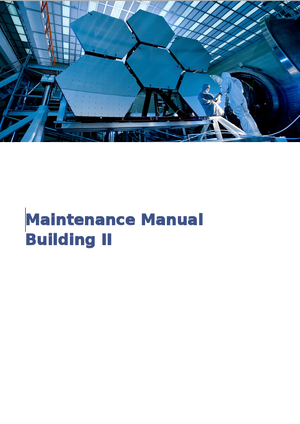 Note:
If a book has a custom bookshelf-image set in its metadata, the custom bookshelf-image is used instead.
Adding a new templateEach PDF template is a subpage of the page MediaWiki:PDFCreator. To create a new PDF template:
It is now available as a selection when exporting pages to PDF. Custom logoBy default, the parameter
Semantic propertyIt is also possible to print a semantic property in the footer. The following example prints the value of the property "Classification" of a page in the PDF footer.<div class="pdfcreator-runningfooterfix">
{{#show:{{FULLPAGENAME}}|?Classification}}
</div>
In the Styles tab, add:/* add a background color to the header and footer */
.pdfcreator-runningheaderfix, .pdfcreator-runningfooterfix {
background-color: #eee;
}
In the Styles tab, add:/* remove the border from the header */
.pdfcreator-runningheaderfix > table {
border-bottom: none !important;
}
/* remove the border from the header */
.pdfcreator-runningfooterfix > table {
border-top: none !important;
}
Customization examples for the cover pageThe cover page can be changed from the Document preface-tab. It is mainly used forbook templates. The default elements are:
Adding a white background to the logoUsing background colorsInstead of using cover images, you can define some designs based on colors. Important:
If a book has a custom bookshelf image, it will be printed over the layout that is defined in the customized Document preface layout. Layouts therefore have to be tested in combination with bookshelf images! Here is an example and the needed HTML/CSS for the PDF layout.
BookStyle1Document preface:<!-- Logo -->
<div class="pdfcreator-bookStyle1-logo">
{{{logo}}}
</div>
<!-- Color block -->
<div class="pdfcreator-bookStyle1-colorblock">
</div>
<div class="pdfcreator-bookStyle1-colorblock-accent">
</div>
<!-- Title -->
<div class="pdfcreator-bookStyle1-title">
{{{title}}}
</div>
<!-- Subtitle -->
<div class="pdfcreator-bookStyle1-subtitle">
{{{book-subtitle}}}
</div>
Styles: /* Logo */
.pdfcreator-bookStyle1-logo {margin:1cm; text-align:right}
/* Color block */
.pdfcreator-bookStyle1-colorblock {position:absolute; height:2cm; width:1.8cm; background-color:#3a3b3c;
margin:4cm 0 0 0; z-index:-500}
.pdfcreator-bookStyle1-colorblock-accent {position:absolute; height:2cm; width:24cm; background-color:#3366cc;
margin:4cm 0 0 1.8cm; z-index:-500}
/* Title */
.pdfcreator-bookStyle1-title {font-size:28pt;font-weight:bold;margin:8.5cm 1cm 1cm 1.8cm;color:#333333;}
/* Subtitle */
.pdfcreator-bookStyle1-subtitle {font-size:16pt; margin:1cm 1cm 1cm 1.8cm; color:#555555}
Migrating existing BlueSpice cloud PDF templatesBlueSpice 4 cloud has one standard template that can be customized in the wiki. Its elements are defined in the following pages:
These pages have been replaced in BlueSpice 5. You need to transfer the content of these pages to one or more new PDF layouts. To move the content:
Comparison of the default template content of BlueSpice 4 (cloud) and BlueSpice 5 cloud:
The following parameters no longer exist and need to be replaced with MediaWiki magic words:
|