The extension BlueSpiceUserManager provides the visual interface for user administration.
About the User manager
Administrators can access the User manager in the Global actions menu under Administration > Users (link to page Special:UserManager). It shows an editable list of all user accounts.
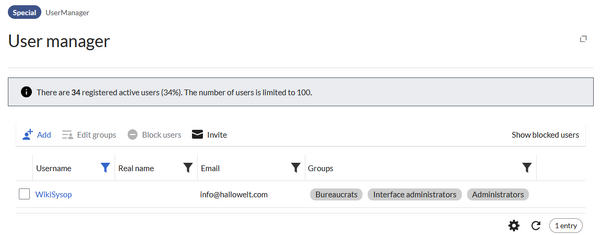
Create a user account
To create a user account:
- Click the "+ Add"-button. This opens a dialog.
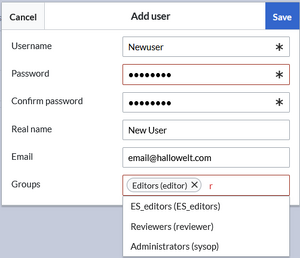
Create a user account - Enter the user information in the dialog:
- Username: must be unique and cannot contain special characters
- Password and Confirm password: The password for the new user.
- Real name: can be a duplicate of an existing user's real name (optional)
- Email: The email address of the user (optional)
- Groups: a user can be assigned to multiple groups. If no group is selected, the user belongs to the default group user.
- Click Save to create the user account.
Edit a user account
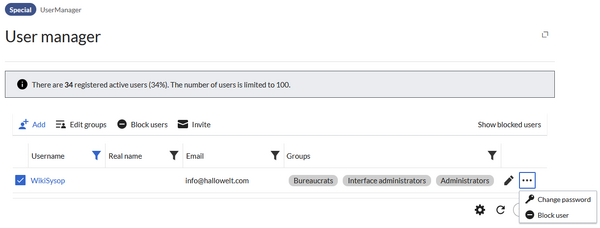
By selecting one or more users in the list, two options are available above the list of users:
- Edit groups: Assign groups to these user account(s)
- Block users: Disable/enable user accounts. A user account cannot be deleted.
In addition, some functions are available for each individual user on the right on the table:
- Pen icon: Edit real name, email or groups
- Change password: Change the password.
- Block user: Disable/enable user account. A user account cannot be deleted.
Inactive users
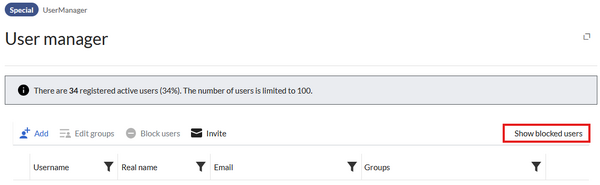
By default, the list displays users with active user accounts (enabled).
To view inactive users, click on "Show blocked users".