To create a custom cover sheet with more than just the title and a background, you need to add some custom formatting to a PDF template.
Customizing the cover sheet

Important!
When you customize the cover sheet as described, you need to maintain it exclusively via the page MediaWiki:PDFCreator.
Changing the cover page from the page Special:PDF templates will overwrite your changes.
Copying an existing template
To create a PDF template with a custom cover sheet, we first copy an existing template. For the example we copy the StandardBookPDF template to a new template called StandardHandbookPDF.
To create a new PDF template from an existing one:
- Go to the page Special:PDF_templates.
- Copy the template StandardBookPDF.
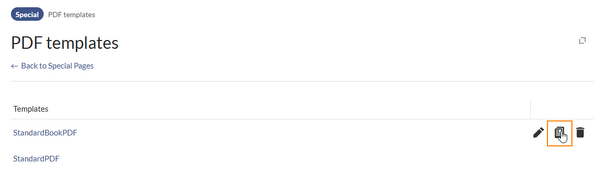
Copy a template - Enter a name for the new template.
- Click Copy.
Customizing the template
From the page Special:PDF_templates click on the template name for your new template. StandardHandbookPDF. This brings up the page MediaWiki:PDFCreator.
To customize the cover sheet:
- Select your PDF template. This brings up the PDFCreator page for your template.
- Open the page in edit mode.
- Switch to the tab Document preface.
- Replace the default content with the following content:
<div class="pdfcreator-bgplain"></div> <div class="pdfcreator-intro"> <div class="pdfcreator-intro-logo">{{{logo}}}</div> <div class="pdfcreator-intro-title">{{{book-title}}} <div class="pdfcreator-intro-subtitle">{{{book-subtitle}}}</div> </div> <div class="pdfcreator-intro-text"> <div>Adress line 1</div> <div>Adress line 2</div> <div>City</div> <div>Other contact info</div> </div> </div>
- Switch to the tab Styles.
- Append the following CSS rules to the end of the existing CSS styles.
/*Start custom cover page styles*/ .pdfcreator-type-intro { page: coverpage; background-size: 21cm; width: 21cm; height: 29.7cm; background-repeat: no-repeat; } .pdfcreator-intro-title { top: 15.5cm; font-size: 32px; color: #3E5389; font-weight: 800; line-height: 1.5em; } .pdfcreator-intro-subtitle { display:block; font-size: 18px; color: #3E5389; font-weight: 600; line-height: 1.3em; margin-top:0.5cm; } .pdfcreator-intro-text { position:absolute; font-size: 14px; font-weight: 600; line-height: 1.3em; top:25.5cm; left:1.75cm; width: 17.5cm; } .pdfcreator-intro-logo { position: absolute; padding: 0.3cm 1.75cm; width: 21cm; max-height: 2.6cm; overflow: hidden; background-color: #ffffff; } .pdfcreator-bgplain { position:absolute; z-index:-1; height:12cm; width:21cm; background: #3E5389; } .pdfcreator-type-intro { background-position:center 1.5cm; /* first value: width of the image, second value: height */ max-height:14cm; overflow:hidden; }

PDFCreator template page