No edit summary |
No edit summary |
||
| (19 intermediate revisions by the same user not shown) | |||
| Line 1: | Line 1: | ||
{{DISPLAYTITLE:Preferences}} | {{DISPLAYTITLE:Preferences}} | ||
{{Textbox|boxtype=important|header=Important!|text=A [https://www.mediawiki.org/wiki/Manual:Job_queue job queue] is running to process any changes to the user preferences. There may therefore be a delay before changes to the settings take effect.|icon=yes}} | |||
==Accessing preference settings== | ==Accessing preference settings == | ||
#'''Click''' on the user menu. | #'''Click''' on the user menu. | ||
| Line 12: | Line 12: | ||
===Basic Information=== | ===Basic Information=== | ||
*'''Connected apps:''' Lists any applications that use the account, for example authentication services. Changing the settings will impact if the user account has access to the wiki. | |||
*'''Real name''': This name is shown throughout the wiki. When users hover over your real name, your profile picture and contact information is shown. | *'''Real name''': This name is shown throughout the wiki. When users hover over your real name, your profile picture and contact information is shown. | ||
*''' | *'''Password''': If your wiki is not connected with the central authentication system of your company, you can manage your password here. | ||
*''' | *'''Access account data:''' Export info of all preference settings in json format. | ||
*'''Reset settings:''' This restores all preference settings including notifications subscriptions (which will be deleted). | |||
* | *'''Profile image''': Link to the profile page where the image can be uploaded or changed. | ||
*'''Privacy policy''' acceptance checkbox: Select and save this checkbox setting to confirm that your accept the privacy policy. Administrators can review this setting for all users on the page ''Special:Privacy_Admin''. | *'''Privacy policy''' acceptance checkbox: Select and save this checkbox setting to confirm that your accept the privacy policy. Administrators can review this setting for all users on the page ''Special:Privacy_Admin''. | ||
*'''Two-factor authentication:''' Allows to add an additional security check besides the password. For more info, see [[Manual:Extension/OATHAuth]]. | |||
===Internationalisation=== | ===Internationalisation=== | ||
| Line 33: | Line 34: | ||
===Email options=== | ===Email options=== | ||
If you provide an email adress, you can specify to receive email notifications in addition | If you provide an email adress, you can specify to receive email notifications in addition to wiki notifications. This also affects the settings in the [[Manual:Preferences#Notifications|Notifications]] tab. | ||
=== | In Wikis mit Anbindung an ein zentrales Authentifizierungssystem kann die E-Mail nicht vom Benutzer überschrieben werden. | ||
=== Privacy === | |||
If users deactivate at least one checkbox, they have to reactivate it during their next login. Using the wiki is not possible without both checkboxes being active. | |||
==Appearance== | ==Appearance== | ||
| Line 45: | Line 48: | ||
=== Reading preferences=== | === Reading preferences=== | ||
'''Page previews:''' You can set if you want to see the first lines of an article as a tool tip before you click on a link. This functionality is provided by the extension [[Reference:Popups|Popups]]. | '''Page previews:''' You can set if you want to see the first lines of an article as a tool tip before you click on a link. This functionality is provided by the extension [[Reference:Popups|Popups]]. | ||
'''Reference previews:''' You can set if you want to see the first lines of a footnote as a tool tip before you click on a link. This functionality is provided by the extension [[Reference:Popups|Popups]]'''.''' | |||
===Date format=== | ===Date format=== | ||
You can set how you would like to see the timestamp on wiki pages, for example the timestamp of a user signature on a discussion page. | You can set how you would like to see the timestamp on wiki pages, for example the timestamp of a user signature on a discussion page. | ||
===Time offset=== | ===Time offset=== | ||
| Line 58: | Line 61: | ||
===Files === | ===Files === | ||
*'''Image size limit:''' Sets the maximum size of the preview image on the file description page. | *'''Image size limit:''' Sets the maximum size of the preview image on the file description page. | ||
*'''Thumbnail size:''' Sets the size of the thumbnail image | *'''Thumbnail size:''' Sets the default size of the thumbnail image when it is embedded in a page. | ||
*'''Enable Media Viewer:''' If this checkbox is not selected, image links on a page will load the file description page rather than the media viewer overlay. | *'''Enable Media Viewer:''' If this checkbox is not selected, image links on a page will load the file description page rather than the media viewer overlay. | ||
===Diffs=== | ===Diffs=== | ||
Diffs are a comparison view between different versions of a page. They are accessible from the version history of a page. You can select two versions for a comparison and then click ''Compare selected revisions'' to view the differences. | Diffs are a comparison view between different versions of a page. They are accessible from the version history of a page. You can select two versions for a comparison and then click ''Compare selected revisions'' to view the differences. | ||
| Line 73: | Line 74: | ||
*'''Link underlining:''' | *'''Link underlining:''' | ||
**''Always:'' Underlines all links in the content area of a page, even if the selected skin specifies no underlining. The table of contents is not affected by this setting. | **''Skin or browser default:'' Keeps the link settings as specified in the skin. | ||
**''Always:'' Underlines all links in the content area of a page, even if the selected skin specifies no underlining. The table of contents is not affected by this setting. | |||
**''Never:'' Never underlines links in the content area of a page, even if the selected skin specifies underlining. | **''Never:'' Never underlines links in the content area of a page, even if the selected skin specifies underlining. | ||
*'''Show hidden categories:''' The categories that a page is in are normally listed on the page. A category can be hidden from this list by adding the magic word ''<code>[[mediawikiwiki:Help:Categories#Hidden_categories|HIDDENCAT__]]</code> to the category page. With this setting, a user can opt to show the hidden category anyway'' | |||
*'''Show hidden categories:''' The categories that a page is in are normally listed on the page. A category can be hidden from this list by adding the magic word <code>[[mediawikiwiki:Help:Categories#Hidden_categories| | |||
*'''Show a confirmation prompt when clicking on a rollback link:''' If an admin user wants to perform a rollback of multiple options from the version history of a page, the rollback is executed immediately after clickint the link by default. With this setting, the admin user needs to click on the "Rollback" link again to confirm the rollback before it is executed. | *'''Show a confirmation prompt when clicking on a rollback link:''' If an admin user wants to perform a rollback of multiple options from the version history of a page, the rollback is executed immediately after clickint the link by default. With this setting, the admin user needs to click on the "Rollback" link again to confirm the rollback before it is executed. | ||
*'''Always enable safe mode:''' Loads pages without on-wiki javascript or user-css modifications. This can help with troubleshooting issues. | |||
''' | |||
===Context menu=== | ===Context menu=== | ||
Page links in the content area of the wiki show a context menu that allows to perform actions on the target page without having to go to the target page first. You can set whether you want to show the context menu with ''right-click'' or with r''ight-click + Strg.'' | Page links in the content area of the wiki show a context menu that allows to perform actions on the target page without having to go to the target page first. You can set whether you want to show the context menu with ''right-click'' or with r''ight-click + Strg.'' | ||
[[File:preferences-contextmenu.png|center|thumb|220x220px|context menu|]] | [[File:preferences-contextmenu.png|center|thumb|220x220px|context menu|]] | ||
=== | ===Video player{{Bsvs|bsvTo=5.1}}=== | ||
When a page contains a video that was inserted with the [[Manual:Extension/BlueSpicePlayer|BlueSpicePlayer]] extension, you can set it to autoplay when you load a page. | |||
=== | === Math === | ||
* (Explain formulae: Setting currently has no apparent effect.) | |||
==Editing== | ==Editing== | ||
| Line 108: | Line 98: | ||
*'''Editing pages by double clicking (JavaScript):''' Double-clicking on the page sets the page in edit mode. The double-click needs to be inside the text area of the page. Clicking in the title section of a page will not set the page into edit mode. | *'''Editing pages by double clicking (JavaScript):''' Double-clicking on the page sets the page in edit mode. The double-click needs to be inside the text area of the page. Clicking in the title section of a page will not set the page into edit mode. | ||
*<span style="color: rgb(37, 37, 37); font-family: Lato, "sans-serif"; font-size: 15px; font-style: normal; font-variant-ligatures: normal; font-variant-caps: normal; font-weight: 400; letter-spacing: normal; orphans: 2; text-align: start; text-indent: 0px; text-transform: none; white-space: normal; widows: 2; word-spacing: 0px; -webkit-text-stroke-width: 0px; background-color: rgb(250, 250, 252); text-decoration-thickness: initial; text-decoration-style: initial; text-decoration-color: initial; display: inline !important; float: none;">'''Enable the'''</span> [[mediawikiwiki:Special:MyLanguage/Help:Paragraph-based_Edit_Conflict_Interface|'''Paragraph-based Edit Conflict Interface''']] '''<span style="color: rgb(37, 37, 37); font-family: Lato, "sans-serif"; font-size: 15px; font-style: normal; font-variant-ligatures: normal; font-variant-caps: normal; font-weight: 400; letter-spacing: normal; orphans: 2; text-align: start; text-indent: 0px; text-transform: none; white-space: normal; widows: 2; word-spacing: 0px; -webkit-text-stroke-width: 0px; background-color: rgb(250, 250, 252); text-decoration-thickness: initial; text-decoration-style: initial; text-decoration-color: initial; display: inline !important; float: none;">to resolve edit conflicts</span>'''<span style="color: rgb(37, 37, 37); font-family: Lato, "sans-serif"; font-size: 15px; font-style: normal; font-variant-ligatures: normal; font-variant-caps: normal; font-weight: 400; letter-spacing: normal; orphans: 2; text-align: start; text-indent: 0px; text-transform: none; white-space: normal; widows: 2; word-spacing: 0px; -webkit-text-stroke-width: 0px; background-color: rgb(250, 250, 252); text-decoration-thickness: initial; text-decoration-style: initial; text-decoration-color: initial; display: inline !important; float: none;">: Allows section-based merging of differences which improves the process for solving edit conflicts between users. If this setting is disabled: Users will see the source code of the latest version, a diff view between the latest and the own version, and a source diting window to manually work on the user's unsaved version.</span> | *<span style="color: rgb(37, 37, 37); font-family: Lato, "sans-serif"; font-size: 15px; font-style: normal; font-variant-ligatures: normal; font-variant-caps: normal; font-weight: 400; letter-spacing: normal; orphans: 2; text-align: start; text-indent: 0px; text-transform: none; white-space: normal; widows: 2; word-spacing: 0px; -webkit-text-stroke-width: 0px; background-color: rgb(250, 250, 252); text-decoration-thickness: initial; text-decoration-style: initial; text-decoration-color: initial; display: inline !important; float: none;">'''Enable the'''</span> [[mediawikiwiki:Special:MyLanguage/Help:Paragraph-based_Edit_Conflict_Interface|'''Paragraph-based Edit Conflict Interface''']] '''<span style="color: rgb(37, 37, 37); font-family: Lato, "sans-serif"; font-size: 15px; font-style: normal; font-variant-ligatures: normal; font-variant-caps: normal; font-weight: 400; letter-spacing: normal; orphans: 2; text-align: start; text-indent: 0px; text-transform: none; white-space: normal; widows: 2; word-spacing: 0px; -webkit-text-stroke-width: 0px; background-color: rgb(250, 250, 252); text-decoration-thickness: initial; text-decoration-style: initial; text-decoration-color: initial; display: inline !important; float: none;">to resolve edit conflicts</span>'''<span style="color: rgb(37, 37, 37); font-family: Lato, "sans-serif"; font-size: 15px; font-style: normal; font-variant-ligatures: normal; font-variant-caps: normal; font-weight: 400; letter-spacing: normal; orphans: 2; text-align: start; text-indent: 0px; text-transform: none; white-space: normal; widows: 2; word-spacing: 0px; -webkit-text-stroke-width: 0px; background-color: rgb(250, 250, 252); text-decoration-thickness: initial; text-decoration-style: initial; text-decoration-color: initial; display: inline !important; float: none;">: Allows section-based merging of differences which improves the process for solving edit conflicts between users. If this setting is disabled: Users will see the source code of the latest version, a diff view between the latest and the own version, and a source diting window to manually work on the user's unsaved version.</span> | ||
===Editor=== | ===Editor=== | ||
*'''Edit area font style:''' Displays source code in monospace, serif, or sans-serif font. | *'''Edit area font style:''' Displays source code in monospace, serif, or sans-serif font.{{Messagebox|boxtype=note|icon=|Note text=This setting is ignored if the [[Reference:CodeMirror|CodeMirror]] extension is enabled (from BlueSpice 4.2).|bgcolor=}} | ||
*'''Mark all edits minor by default:''' This automatically sets the minor flag in the save dialog. It can be selected or deselected in the save dialog on the page itself:<br />[[File:usermenu-preferences-minoredit.png|center|400x400px|thumb|marking a minor edit]] | *'''Mark all edits minor by default:''' This automatically sets the minor flag in the save dialog. It can be selected or deselected in the save dialog on the page itself:<br />[[File:usermenu-preferences-minoredit.png|center|400x400px|thumb|marking a minor edit]] | ||
{{Messagebox|boxtype=note|Note text=Note: The 'Watch this page' checkbox in the save dialog can be activated or deactivated by default under the preferences tab ''Watchlist'' under ''Advanced options: Add pages and files I edit to my watchlist''.}} | {{Messagebox|boxtype=note|Note text=Note: The 'Watch this page' checkbox in the save dialog can be activated or deactivated by default under the preferences tab ''Watchlist'' under ''Advanced options: Add pages and files I edit to my watchlist''.}} | ||
| Line 118: | Line 107: | ||
*'''Prompt me when entering a blank edit summary''': Displays a text message when you click ''Save changes'' reminding you to enter a summary description. If you do not enter a description after that, the page will save without the summary the next time you click ''Save changes.''[[File:preferences-editpromptwarning.png|center|thumb|400x400px|edit summary prompt]]<br /> | *'''Prompt me when entering a blank edit summary''': Displays a text message when you click ''Save changes'' reminding you to enter a summary description. If you do not enter a description after that, the page will save without the summary the next time you click ''Save changes.''[[File:preferences-editpromptwarning.png|center|thumb|400x400px|edit summary prompt]]<br /> | ||
*'''Warn me when I leave an edit page with unsaved changes:''' When you reload or leave a page with unsaved edits, a warning message is displayed. You can confirm to leave the page or stay on the page and save your changes. | *'''Warn me when I leave an edit page with unsaved changes:''' When you reload or leave a page with unsaved edits, a warning message is displayed. You can confirm to leave the page or stay on the page and save your changes. | ||
*''' | *'''Enable the visual editor:''' Enables the extension [[Manual:Extension/VisualEditor|VisualEditor]] in visual editing mode. Disabling is not recommended, as this reverts the editor back to a simpler MediaWiki editor. | ||
===<span class="col-black">Preview</span>=== | ===<span class="col-black">Preview</span>=== | ||
| Line 126: | Line 114: | ||
*'''Show preview on first edit:''' The preview of the article is displayed when you click on "Edit" | *'''Show preview on first edit:''' The preview of the article is displayed when you click on "Edit" | ||
*'''Show preview before edit box:''' If this option is deactivated, the preview will be shown under the edit form | *'''Show preview before edit box:''' If this option is deactivated, the preview will be shown under the edit form | ||
*'''Show previews without | *'''Show previews without reloading the page''' | ||
===Reminder=== | ===Reminder=== | ||
*'''Default reminder period:''' Prefills the date field for reminders with ''current date + x days'' specified here. | *'''Default reminder period:''' Prefills the date field for reminders with ''current date + x days'' specified here. | ||
*'''Set reminder on page creation:''' When you create a new page, a reminder for that page is automatically created based on the default reminder period | *'''Set reminder on page creation:''' When you create a new page, a reminder for that page is automatically created based on the default reminder period. | ||
*'''Do not create reminder for the following namespaces:''' Excludes namespaces from the automatic reminder on page creation. | *'''Do not create reminder for the following namespaces:''' Excludes namespaces from the automatic reminder if "set reminder on page creation" is activated. | ||
=== | ===Accessibility=== | ||
*''' | *'''Enable colorblind-friendly scheme:''' Changes the color scheme for extension CodeMirror. See [[mediawikiwiki:Help:Extension:CodeMirror#Colorblind_mode|mediawiki.org documentation]]. | ||
==Recent changes== | ==Recent changes== | ||
| Line 153: | Line 140: | ||
=== Changes shown === | === Changes shown === | ||
*'''Hide minor edits from recent changes:''' Hide [[metawikimedia:Help:Minor_edit|edits marked as minor]] from appearing on your ''Recent changes'' page by default. | *'''Hide minor edits from recent changes:''' Hide [[metawikimedia:Help:Minor_edit|edits marked as minor]] from appearing on your ''Recent changes'' page by default. | ||
==Watchlist== | ==Watchlist== | ||
| Line 185: | Line 160: | ||
===Advanced options=== | ===Advanced options=== | ||
* '''Expand watchlist to show all changes, not just the most recent''' (default) | * '''Expand watchlist to show all changes, not just the most recent''' (default): Determins if a changed page is displayed several times in the filtered time period or if only the latest change is listed. | ||
* '''Add direct unwatch/watch markers (×/+) to watched pages with changes (JavaScript required for toggle functionality)''' | * '''Add direct unwatch/watch markers (×/+) to watched pages with changes (JavaScript required for toggle functionality):''' An icon for the direct removal of the page from the watchlist is available.[[File:Preferences-watchlist-marker.png|alt=screenshot of direct markers|center|thumb|550x550px|Direct markers: (1) Changes have been read, (2) remove from watchlist, (3) changes have not been read]] | ||
* '''Use non-JavaScript interface''' | * '''Use non-JavaScript interface:''' A basic view of the watchlist loads (without special filter menu and without highlighting options). | ||
=== Changes shown === | === Changes shown === | ||
| Line 203: | Line 176: | ||
=== Watched pages === | === Watched pages === | ||
These settings determin which pages are automatically added to the watchlist by preselecting the | These settings determin which pages are automatically added to the watchlist by preselecting the checkbox ''Watch this page'' of the related dialog window. If no dialog window is available, the addition to the watchlist automatically happens in the background: | ||
* Add pages and files I edit to my watchlist (default)[[File:Preferences-watchlist-checkbox.png|alt=screenshot of the "Save" dialog window with prechecked watchlist checkbox|center|thumb|400x400px|Pre-checked watchlist checkbox]] | * '''Add pages and files I edit to my watchlist (default)'''[[File:Preferences-watchlist-checkbox.png|alt=screenshot of the "Save" dialog window with prechecked watchlist checkbox|center|thumb|400x400px|Pre-checked watchlist checkbox]] | ||
* '''Add pages and files I move to my watchlist''' | * '''Add pages and files I move to my watchlist''' | ||
* '''Add pages and files I delete to my watchlist''' | * '''Add pages and files I delete to my watchlist''' | ||
| Line 214: | Line 187: | ||
===Token=== | ===Token=== | ||
*'''Watchlist token:''' The token can be used to create a public <span class="mw-lingo-term" data-lingo-term-id="bf1981220040a8ac147698c85d55334f" data-hasqtip="0">RSS</span> feed to your watchlist. Anyone who knows this token can access the feed. The syntax for the feed URL is: <code>https://[YourWikiDomain]/w/api.php?action=feedwatchlist&wlowner=[USERNAME]&wltoken=[TOKEN]</code> . | *'''Watchlist token:''' The token can be used to create a public <span class="mw-lingo-term" data-lingo-term-id="bf1981220040a8ac147698c85d55334f" data-hasqtip="0">RSS</span> feed to your watchlist. Anyone who knows this token can access the feed. The syntax for the feed URL is: <code>https://[YourWikiDomain]/w/api.php?action=feedwatchlist&wlowner=[USERNAME]&wltoken=[TOKEN]</code> . | ||
== | == Extended Search == | ||
Here you can set which namespaces you want to get a boost in your search results. This can be useful if you work in only some areas of the wiki or if you are looking for information in a few areas of your wiki only. | |||
Here you can set | |||
== Notifications == | |||
Here you can set how and when you would like to receive notifications in email and/or in the notifications area for your user account (Web notifications). If you haven't received email notifications yet, make sure that your email address is shown in your user profile preferences. | |||
If you | |||
To receive certain notifications, you need to create different subscription types. There are also system notifications that are automatically sent from the wiki (e.g., workflow tasks) and that cannot be deactivated. | |||
[[Manual:Extension/NotifyMe|{{Icon|bi bi-arrow-right-circle|||}} View documentation.]] | |||
==Semantic MediaWiki== | ==Semantic MediaWiki== | ||
These user preferences are provided by Semantic MediaWiki. If you would like to change these settings, you can visit the corresponding [https://www.semantic-mediawiki.org/wiki/Help:User_preferences help page]. | These user preferences are provided by Semantic MediaWiki. If you would like to change these settings, you can visit the corresponding [https://www.semantic-mediawiki.org/wiki/Help:User_preferences help page]. | ||
<br /> | <br /> | ||
[[Category:Personalization]] | [[Category:Personalization]] | ||
Latest revision as of 08:07, 2 December 2025
Accessing preference settings
- Click on the user menu.
- Click Preferences. This opens the preferences page with multiple tabs.
Alternatively, you can access the page Special:Preferences directly.
User profile
Basic Information
- Connected apps: Lists any applications that use the account, for example authentication services. Changing the settings will impact if the user account has access to the wiki.
- Real name: This name is shown throughout the wiki. When users hover over your real name, your profile picture and contact information is shown.
- Password: If your wiki is not connected with the central authentication system of your company, you can manage your password here.
- Access account data: Export info of all preference settings in json format.
- Reset settings: This restores all preference settings including notifications subscriptions (which will be deleted).
- Profile image: Link to the profile page where the image can be uploaded or changed.
- Privacy policy acceptance checkbox: Select and save this checkbox setting to confirm that your accept the privacy policy. Administrators can review this setting for all users on the page Special:Privacy_Admin.
- Two-factor authentication: Allows to add an additional security check besides the password. For more info, see Manual:Extension/OATHAuth.
Internationalisation
- Language: Users can change their personal language that is used in the layout and menus. BlueSpice currently supports de-formal-German (formal), de-German and en-English.
- How do you prefer to be described? Option for setting your gender preferences.
Signature
- Your existing signature: shows a preview of your current signature including your profile info when you hover over the link.
- New signature: Enter a new name for your signature and save the Preferences page.
- Treat signature as wikitext: Your signature will be shown as text-only.
Email options
If you provide an email adress, you can specify to receive email notifications in addition to wiki notifications. This also affects the settings in the Notifications tab.
In Wikis mit Anbindung an ein zentrales Authentifizierungssystem kann die E-Mail nicht vom Benutzer überschrieben werden.
Privacy
If users deactivate at least one checkbox, they have to reactivate it during their next login. Using the wiki is not possible without both checkboxes being active.
Appearance
Skin
If your system has more than one skin installed, you can select one here. It only affects your view. All other users see the skin that is selected in their preferences.
Reading preferences
Page previews: You can set if you want to see the first lines of an article as a tool tip before you click on a link. This functionality is provided by the extension Popups.
Reference previews: You can set if you want to see the first lines of a footnote as a tool tip before you click on a link. This functionality is provided by the extension Popups.
Date format
You can set how you would like to see the timestamp on wiki pages, for example the timestamp of a user signature on a discussion page.
Time offset
- Server time: Shows the server time so that you can compare it to your local time.
- Local time: Shows the time set in the time zone setting.
- Time zone: When you select a time zone, your local time will be shown throughout the wiki wherever there is a timestamp.
Files
- Image size limit: Sets the maximum size of the preview image on the file description page.
- Thumbnail size: Sets the default size of the thumbnail image when it is embedded in a page.
- Enable Media Viewer: If this checkbox is not selected, image links on a page will load the file description page rather than the media viewer overlay.
Diffs
Diffs are a comparison view between different versions of a page. They are accessible from the version history of a page. You can select two versions for a comparison and then click Compare selected revisions to view the differences.
- Do not show the page content below diffs: Turns off the display of the current page preview below the differences view.
- Don't show diff after performing a rollback: After an administrator does a rollback of a page, the difference between the previous latest and the current latest version is shown by default. If turned off, the rollback loads the current page directly instead.
- Don't show the revision slider: By default there is a collapsed interactive graph of the revision history. This graph can be deactivated.
Advanced options
- Link underlining:
- Skin or browser default: Keeps the link settings as specified in the skin.
- Always: Underlines all links in the content area of a page, even if the selected skin specifies no underlining. The table of contents is not affected by this setting.
- Never: Never underlines links in the content area of a page, even if the selected skin specifies underlining.
- Show hidden categories: The categories that a page is in are normally listed on the page. A category can be hidden from this list by adding the magic word
HIDDENCAT__to the category page. With this setting, a user can opt to show the hidden category anyway - Show a confirmation prompt when clicking on a rollback link: If an admin user wants to perform a rollback of multiple options from the version history of a page, the rollback is executed immediately after clickint the link by default. With this setting, the admin user needs to click on the "Rollback" link again to confirm the rollback before it is executed.
- Always enable safe mode: Loads pages without on-wiki javascript or user-css modifications. This can help with troubleshooting issues.
Page links in the content area of the wiki show a context menu that allows to perform actions on the target page without having to go to the target page first. You can set whether you want to show the context menu with right-click or with right-click + Strg.
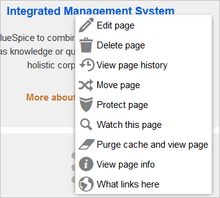
Video player -v5.1
When a page contains a video that was inserted with the BlueSpicePlayer extension, you can set it to autoplay when you load a page.
Math
- (Explain formulae: Setting currently has no apparent effect.)
Editing
General options
- Enable section editing by right clicking on section titles: Right-clicking a section title with the mouse sets the page in edit mode. The specified section can be edited immediately.
- Editing pages by double clicking (JavaScript): Double-clicking on the page sets the page in edit mode. The double-click needs to be inside the text area of the page. Clicking in the title section of a page will not set the page into edit mode.
- Enable the Paragraph-based Edit Conflict Interface to resolve edit conflicts: Allows section-based merging of differences which improves the process for solving edit conflicts between users. If this setting is disabled: Users will see the source code of the latest version, a diff view between the latest and the own version, and a source diting window to manually work on the user's unsaved version.
Editor
- Edit area font style: Displays source code in monospace, serif, or sans-serif font.
- Mark all edits minor by default: This automatically sets the minor flag in the save dialog. It can be selected or deselected in the save dialog on the page itself:
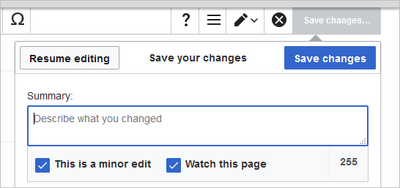
marking a minor edit
- Prompt me when entering a blank edit summary: Displays a text message when you click Save changes reminding you to enter a summary description. If you do not enter a description after that, the page will save without the summary the next time you click Save changes.
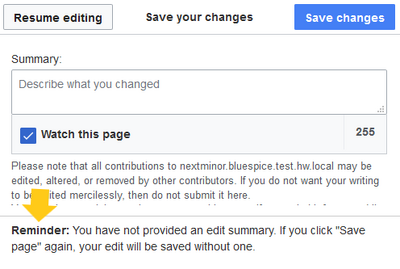
edit summary prompt - Warn me when I leave an edit page with unsaved changes: When you reload or leave a page with unsaved edits, a warning message is displayed. You can confirm to leave the page or stay on the page and save your changes.
- Enable the visual editor: Enables the extension VisualEditor in visual editing mode. Disabling is not recommended, as this reverts the editor back to a simpler MediaWiki editor.
Preview
These preview settings are only applied if you have temporarily disabled VisualEditor and the edit text area is on the same page as the page preview. In BlueSpice 3.1+ you can generally ignore these settings.
- Show preview on first edit: The preview of the article is displayed when you click on "Edit"
- Show preview before edit box: If this option is deactivated, the preview will be shown under the edit form
- Show previews without reloading the page
Reminder
- Default reminder period: Prefills the date field for reminders with current date + x days specified here.
- Set reminder on page creation: When you create a new page, a reminder for that page is automatically created based on the default reminder period.
- Do not create reminder for the following namespaces: Excludes namespaces from the automatic reminder if "set reminder on page creation" is activated.
Accessibility
- Enable colorblind-friendly scheme: Changes the color scheme for extension CodeMirror. See mediawiki.org documentation.
Recent changes
Display options
- Days to show in recent changes: You can set how many results are displayed on the page Recent changes.
- Number of edits to show in recent changes, (,...) by default: Setting for the filter (1) on the Recent changes page and similar log pages. The filter can be manually changed during page visits.
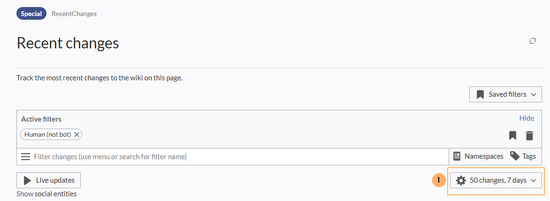
Recent changes default filter setting (1)
Advanced options
- Group changes by page in recent changes and watchlist: This view creates a collapsible view of all the changes on a page that occured before another page was edited. All changes still count towards the number of changes that are set in the view filter for the page.
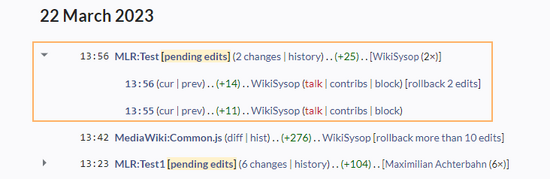
Grouped changes - Use non-JavaScript interface: Removes the advanced filter option to save filters and to color-highlight changes.
Changes shown
- Hide minor edits from recent changes: Hide edits marked as minor from appearing on your Recent changes page by default.
Watchlist
Edit watchlist
- Edit entries on your watchlist:
- View and remove titles on your watchlist: Links to the page Special:EditWatchlist whre you can manage your watchlist entries. The watchlist is organized by namespaces.
- Edit raw watchlist: Links to the page Special:EditWatchlist/raw where you can remove pages by page name from a textbox. This list is also organized by namespaces.
- Clear watchlist: Links to the page Special:EditWatchlist/clear where you can empty your watchlist with the click of a button.
Display options
- Days to show in watchlist (default:7): Presets the value in the selection menu Period of time to display on the page Special:Watchlist.
- Maximum number of changes to show in watchlist (default:250): Limits the number of changes that are displayed in your watchlist.
This example shows a default setting of 8 days and 20 changes.

Advanced options
- Expand watchlist to show all changes, not just the most recent (default): Determins if a changed page is displayed several times in the filtered time period or if only the latest change is listed.
- Add direct unwatch/watch markers (×/+) to watched pages with changes (JavaScript required for toggle functionality): An icon for the direct removal of the page from the watchlist is available.
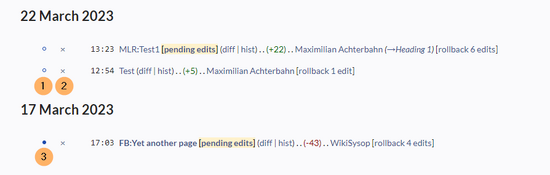
Direct markers: (1) Changes have been read, (2) remove from watchlist, (3) changes have not been read - Use non-JavaScript interface: A basic view of the watchlist loads (without special filter menu and without highlighting options).
Changes shown
These settings configure a standard filter for the watchlist. By default, no filter is applied. Possible standard filters are:
- Hide minor edits from the watchlist
- Hide bot edits from the watchlist
- Hide my edits from the watchlist
- Hide edits by anonymous users from the watchlist
- Hide edits by logged in users from the watchlist

Watched pages
These settings determin which pages are automatically added to the watchlist by preselecting the checkbox Watch this page of the related dialog window. If no dialog window is available, the addition to the watchlist automatically happens in the background:
- Add pages and files I edit to my watchlist (default)
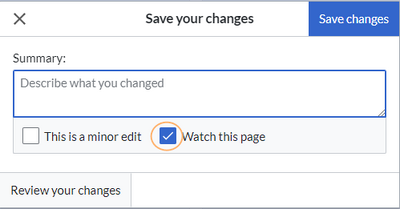
Pre-checked watchlist checkbox - Add pages and files I move to my watchlist
- Add pages and files I delete to my watchlist
- Add pages I create and files I upload to my watchlist (default)
- Add pages where I have performed a rollback to my watchlist
- Add new files I upload to my watchlist (default)
Token
- Watchlist token: The token can be used to create a public RSS feed to your watchlist. Anyone who knows this token can access the feed. The syntax for the feed URL is:
https://[YourWikiDomain]/w/api.php?action=feedwatchlist&wlowner=[USERNAME]&wltoken=[TOKEN].
Extended Search
Here you can set which namespaces you want to get a boost in your search results. This can be useful if you work in only some areas of the wiki or if you are looking for information in a few areas of your wiki only.
Notifications
Here you can set how and when you would like to receive notifications in email and/or in the notifications area for your user account (Web notifications). If you haven't received email notifications yet, make sure that your email address is shown in your user profile preferences.
To receive certain notifications, you need to create different subscription types. There are also system notifications that are automatically sent from the wiki (e.g., workflow tasks) and that cannot be deactivated.
Semantic MediaWiki
These user preferences are provided by Semantic MediaWiki. If you would like to change these settings, you can visit the corresponding help page.